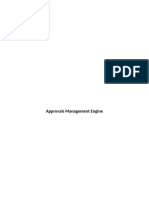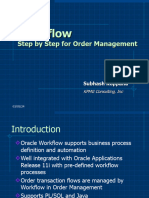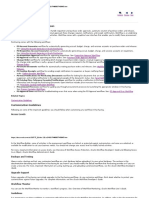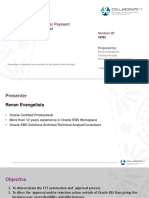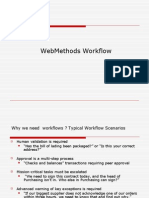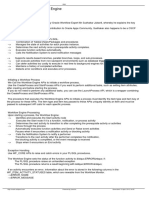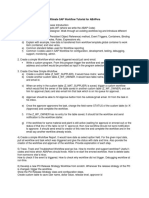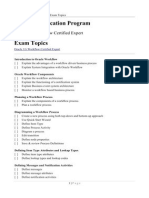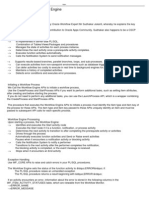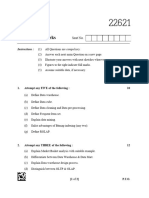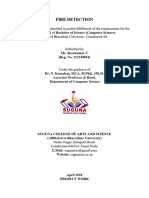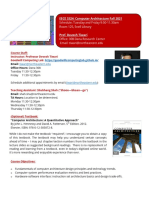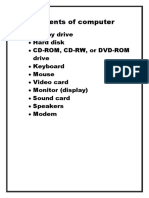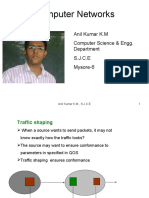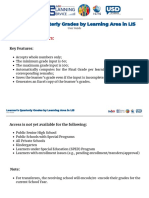0% found this document useful (0 votes)
11 views7 pagesWorkflows in Oracle
Oracle workflows automate business processes within Oracle applications like E-Business Suite and Fusion Applications, enhancing efficiency and compliance with business rules. Key components include the Workflow Builder for design, Workflow Engine for execution, and Notification System for user interactions. The document also outlines a step-by-step example of creating a purchase requisition approval workflow using Oracle Workflow Builder.
Uploaded by
Kamal SainiCopyright
© © All Rights Reserved
We take content rights seriously. If you suspect this is your content, claim it here.
Available Formats
Download as DOCX, PDF, TXT or read online on Scribd
0% found this document useful (0 votes)
11 views7 pagesWorkflows in Oracle
Oracle workflows automate business processes within Oracle applications like E-Business Suite and Fusion Applications, enhancing efficiency and compliance with business rules. Key components include the Workflow Builder for design, Workflow Engine for execution, and Notification System for user interactions. The document also outlines a step-by-step example of creating a purchase requisition approval workflow using Oracle Workflow Builder.
Uploaded by
Kamal SainiCopyright
© © All Rights Reserved
We take content rights seriously. If you suspect this is your content, claim it here.
Available Formats
Download as DOCX, PDF, TXT or read online on Scribd
/ 7