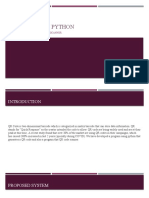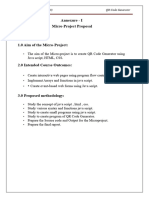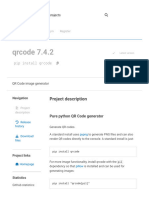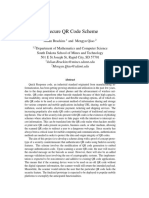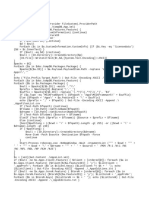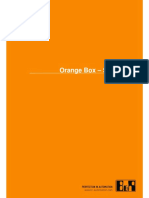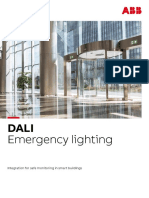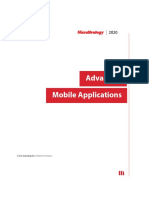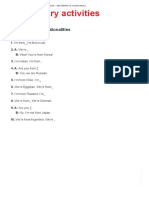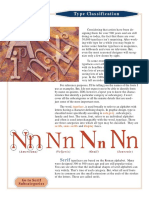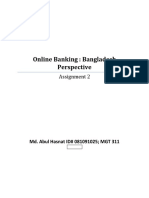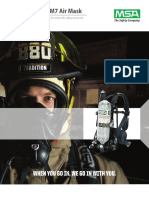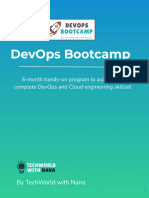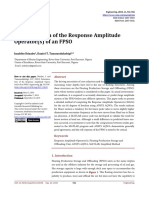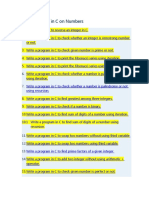0% found this document useful (0 votes)
12 views4 pagesCore Function
The document details the implementation of the generate_qr_code() function, which creates a QR code based on user input. It outlines the steps involved, including retrieving user input, creating a QR code object, encoding data, generating an image, and displaying it in the application. Additionally, it discusses the qrcode library's features, team collaboration, challenges faced, and the importance of input validation and image quality.
Uploaded by
satyasaimedicherlaCopyright
© © All Rights Reserved
We take content rights seriously. If you suspect this is your content, claim it here.
Available Formats
Download as DOCX, PDF, TXT or read online on Scribd
0% found this document useful (0 votes)
12 views4 pagesCore Function
The document details the implementation of the generate_qr_code() function, which creates a QR code based on user input. It outlines the steps involved, including retrieving user input, creating a QR code object, encoding data, generating an image, and displaying it in the application. Additionally, it discusses the qrcode library's features, team collaboration, challenges faced, and the importance of input validation and image quality.
Uploaded by
satyasaimedicherlaCopyright
© © All Rights Reserved
We take content rights seriously. If you suspect this is your content, claim it here.
Available Formats
Download as DOCX, PDF, TXT or read online on Scribd
/ 4