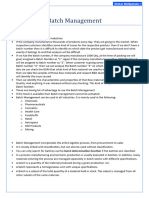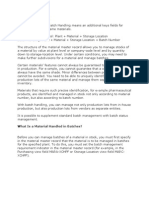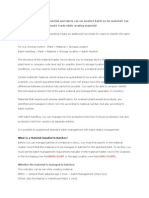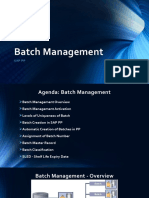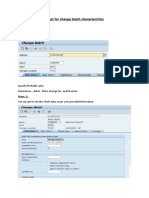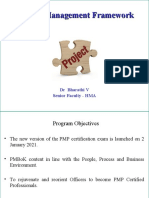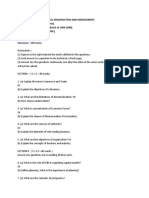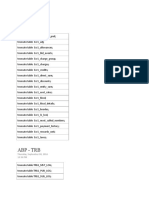0% found this document useful (0 votes)
18 views6 pagesAny Illegal Publication or Reproduction Without Agreement of This Content Will Result in Immediate Legal Action
The document provides a comprehensive guide on Batch Management in SAP S/4HANA, highlighting its importance for industries like pharmaceuticals and food and beverage for ensuring traceability and quality control. It covers key functionalities such as batch activation, classification, SLED management, and the Batch Where-Used List, along with practical exercises for users. The guide emphasizes the critical role of Batch Management in optimizing inventory and streamlining processes from production to delivery.
Uploaded by
Mohamed SiddiqCopyright
© © All Rights Reserved
We take content rights seriously. If you suspect this is your content, claim it here.
Available Formats
Download as PDF, TXT or read online on Scribd
0% found this document useful (0 votes)
18 views6 pagesAny Illegal Publication or Reproduction Without Agreement of This Content Will Result in Immediate Legal Action
The document provides a comprehensive guide on Batch Management in SAP S/4HANA, highlighting its importance for industries like pharmaceuticals and food and beverage for ensuring traceability and quality control. It covers key functionalities such as batch activation, classification, SLED management, and the Batch Where-Used List, along with practical exercises for users. The guide emphasizes the critical role of Batch Management in optimizing inventory and streamlining processes from production to delivery.
Uploaded by
Mohamed SiddiqCopyright
© © All Rights Reserved
We take content rights seriously. If you suspect this is your content, claim it here.
Available Formats
Download as PDF, TXT or read online on Scribd
/ 6