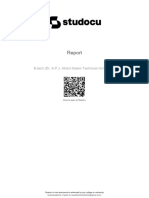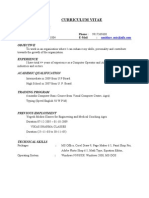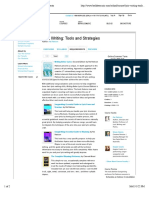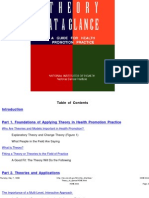0% found this document useful (0 votes)
10 views7 pagesPythin Besics
The document provides an introduction to Python programming, detailing its history, design philosophy, and versatility across various domains such as web development, data science, and artificial intelligence. It emphasizes Python's readability and community support, making it an ideal choice for both beginners and experienced developers. Additionally, it includes guidance on setting up a development environment and running basic Python scripts, culminating in the classic 'Hello, World!' program.
Uploaded by
jyotibiswas65Copyright
© © All Rights Reserved
We take content rights seriously. If you suspect this is your content, claim it here.
Available Formats
Download as PDF, TXT or read online on Scribd
0% found this document useful (0 votes)
10 views7 pagesPythin Besics
The document provides an introduction to Python programming, detailing its history, design philosophy, and versatility across various domains such as web development, data science, and artificial intelligence. It emphasizes Python's readability and community support, making it an ideal choice for both beginners and experienced developers. Additionally, it includes guidance on setting up a development environment and running basic Python scripts, culminating in the classic 'Hello, World!' program.
Uploaded by
jyotibiswas65Copyright
© © All Rights Reserved
We take content rights seriously. If you suspect this is your content, claim it here.
Available Formats
Download as PDF, TXT or read online on Scribd
/ 7