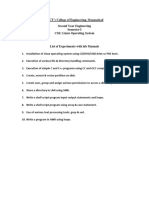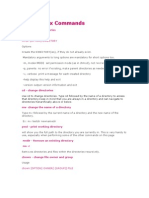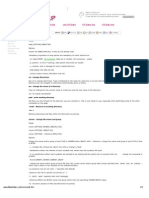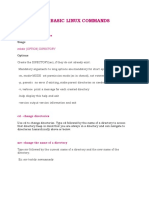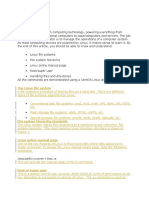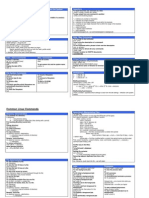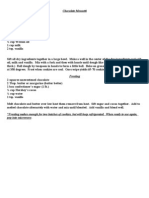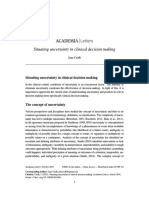0% found this document useful (0 votes)
3 views14 pagesUnix Lab File
The document outlines two experiments focused on Linux operating system installation and file/directory handling commands. The first experiment details the step-by-step process of installing openSUSE 12.3, including system booting, user creation, and post-installation login. The second experiment covers various commands for managing files and directories in Linux, such as mkdir, cd, mv, and chmod, along with their usage and options.
Uploaded by
surajs59589Copyright
© © All Rights Reserved
We take content rights seriously. If you suspect this is your content, claim it here.
Available Formats
Download as PDF, TXT or read online on Scribd
0% found this document useful (0 votes)
3 views14 pagesUnix Lab File
The document outlines two experiments focused on Linux operating system installation and file/directory handling commands. The first experiment details the step-by-step process of installing openSUSE 12.3, including system booting, user creation, and post-installation login. The second experiment covers various commands for managing files and directories in Linux, such as mkdir, cd, mv, and chmod, along with their usage and options.
Uploaded by
surajs59589Copyright
© © All Rights Reserved
We take content rights seriously. If you suspect this is your content, claim it here.
Available Formats
Download as PDF, TXT or read online on Scribd
/ 14