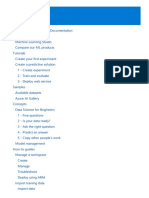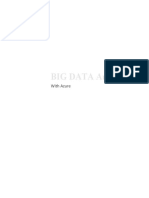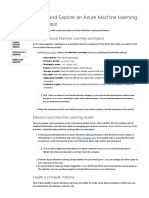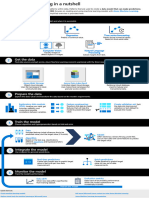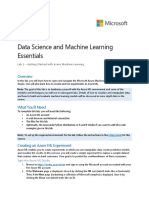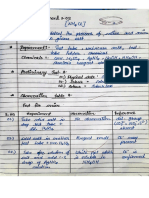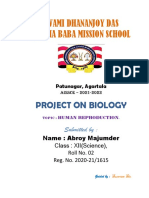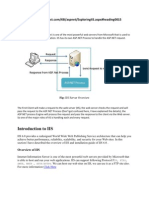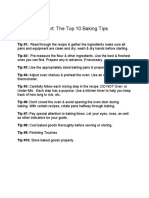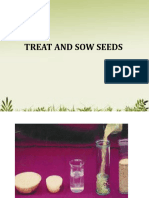0% found this document useful (0 votes)
7 views18 pagesWhat Is Azure Machine Learning Studio
Azure Machine Learning Studio is a cloud-based service that simplifies the process of preparing data, training models, and deploying predictive services, enhancing data scientists' efficiency through automation and scalable resources. Users create a workspace to manage their machine learning projects and can utilize various compute resources for model training. The platform also includes automated machine learning capabilities that allow users to train models without extensive programming knowledge, streamlining the machine learning process from data preparation to model deployment.
Uploaded by
Sheela MenseCopyright
© © All Rights Reserved
We take content rights seriously. If you suspect this is your content, claim it here.
Available Formats
Download as PDF, TXT or read online on Scribd
0% found this document useful (0 votes)
7 views18 pagesWhat Is Azure Machine Learning Studio
Azure Machine Learning Studio is a cloud-based service that simplifies the process of preparing data, training models, and deploying predictive services, enhancing data scientists' efficiency through automation and scalable resources. Users create a workspace to manage their machine learning projects and can utilize various compute resources for model training. The platform also includes automated machine learning capabilities that allow users to train models without extensive programming knowledge, streamlining the machine learning process from data preparation to model deployment.
Uploaded by
Sheela MenseCopyright
© © All Rights Reserved
We take content rights seriously. If you suspect this is your content, claim it here.
Available Formats
Download as PDF, TXT or read online on Scribd
/ 18