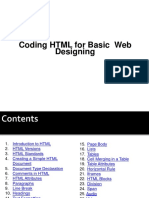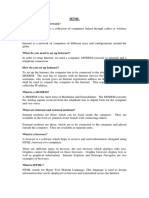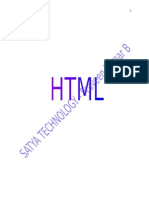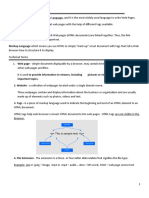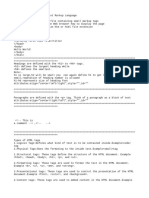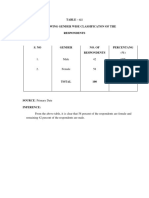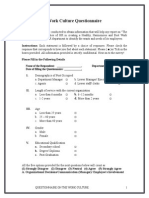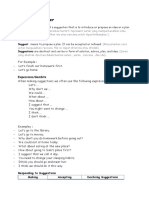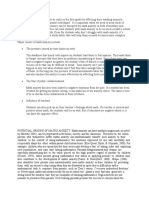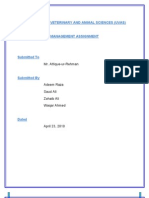0% found this document useful (0 votes)
4 views25 pagesHTML Program
helping for leering easy
Uploaded by
aashuchauhan12042004spdfCopyright
© © All Rights Reserved
We take content rights seriously. If you suspect this is your content, claim it here.
Available Formats
Download as DOCX, PDF, TXT or read online on Scribd
0% found this document useful (0 votes)
4 views25 pagesHTML Program
helping for leering easy
Uploaded by
aashuchauhan12042004spdfCopyright
© © All Rights Reserved
We take content rights seriously. If you suspect this is your content, claim it here.
Available Formats
Download as DOCX, PDF, TXT or read online on Scribd
/ 25