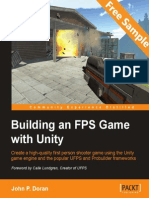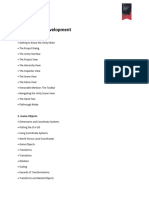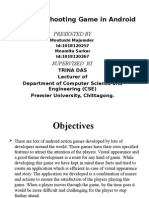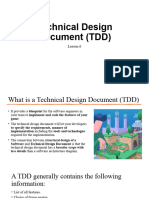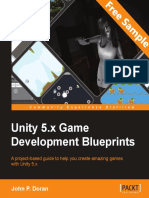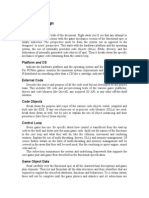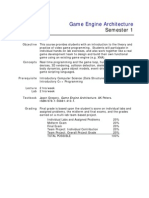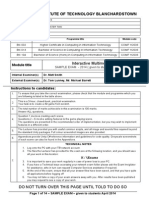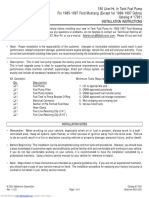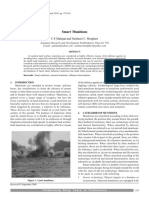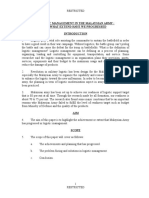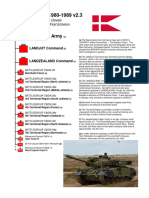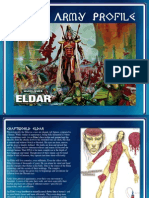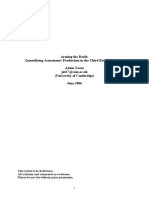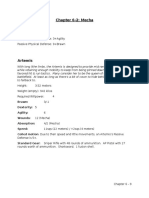MSIM 408/508 & ECE 407/507
Introduction to Game Development
Programming Assignment Four
Tank Game
Assigned March 20th, Due 12:00 PM April 17th
1. Overview
Realistic 3D objects and interactions are perhaps the most appealing elements of
contemporary video games. Modeling and representation of complex 3D objects and
their interactions require in-depth understanding of many theoretical concepts, such as
linear algebra (especially affine transformations), game physics, and particle systems.
Affine transformations, such as scaling, rotation, and translation, are implemented as
matrix operations in 3D graphics libraries. Quaternions are used in Unity extensively to
represent rotations. Game physics including collision detection ensures game objects
move realistically and maintain proper distance against each other. Particle systems are a
computer graphics technique to simulate phenomena that are difficult to model using
conventional techniques, such as fire, smoke, and explosions.
In this programming assignment, you will create an engaging 3D battle game that
involves a tank controlled by the player and other still or moving objects (e.g., vehicles,
buildings, or soldiers) in a battlefield. The player controls the tank's steering, moving,
turret rotation, cannon angle, and firing. The overall goal of the game is to avoid enemy
fire and destroy enemies. You must create at least two cameras: one for the entire scene
and one third person camera following the tank. For extra credits, you can create moving
enemy tank(s) that are controlled by the computer.
2. Objectives
Upon successful completion of this programming assignment, you shall possess the
following new skills in addition to the ones you have learned so far in this course.
Understand 3D models and their structures, local and world (global) coordinate
systems and conversions between them.
Understand 3D model formats and conversions.
Understand the overall architecture and operations of Unity game engine.
Use the physics engine in Unity.
Create multiple cameras.
Use customized collision detection.
Use quaternions to compute rotations and orientations.
Generate prefabs.
Generate particle systems.
Use sound effects.
Generate terrain in Unity.
Write scripts in C# using the following classes.
o MonoBehaviour
o GameObject
o Vector3
1
� o Rigidbody
o Transform
o Quaternion
o Input
o AudioSource
o Collider
o Camera
o Application
3. Tasks
The following tasks are required.
1. Design a battle scene that has at least the following objects.
a. Terrain. Use the Terrain tool in Unity to generate the terrain with a
minimum size of 200 m × 200 m. Attach texture(s) to the terrain.
b. Tank. You must use the tank model provided by the instructor. You need
to generate a collider for the tank. A box collider is recommended for the
tank.
c. Still objects such as buildings and trees and your enemies are hidden in
these objects. You can generate the models in Unity or obtain the models
from other sources as described in next task. Generate necessary colliders
for most objects in your scene.
2. Obtain free or paid (at your own cost) 3D models from various sources. The
following are some suggestions.
a. Unity Asset Store
b. www.turbosquid.com
c. https://3dwarehouse.sketchup.com/
3. You need to use standard exported 3D files. Unity supports FBX, dae (Collada),
3DS, dxf, and obj files, you need to convert your 3D models to one of these
formats if necessary. You can use the following tools to convert your 3D models.
a. Google SketchUp Pro (You can have 8 hours of trial use)
b. Autodesk Maya (free for students)
c. Microsoft Visual Studio
4. Generate an overhead camera that captures the entire scene and a third person
camera for the tank controlled by the player. The two camera views can be
switched by pressing the F(f) key.
Game play
5. The overall goal is to shoot your hidden enemies, which can also shoot you from
different locations.
6. The player controls her/his own tank using the following keys: W (move
forward), S (move backward), A (turn left), D (turn right), Left (rotate turret left),
Right (rotate turret right), Up (raise cannon), Down (lower down cannon), Space
(fire).
2
� 7. Write a script to control the tank movement. Note that front and rear wheels have
different sizes and thus they must rotate at different speeds. The front (steering)
wheels must not deviate from their central positions for more than 45 degrees.
Similarly, the cannon must move in the range from its reset position to 90 degrees
vertically. The tank’s orientation is controlled by the front wheels and the tank’s
movement is very similar to that of a car, e.g., the tank can only turn when the
tank is moving, while the front wheels can turn when the car is still. The tank’s
longitudinal movement must be in synchronization with the wheel rotation. In
other words, the tank must not appear sliding without enough wheel rotation or
stalling with too much wheel rotation.
You need to attach a Rigidbody to the tank and move the tank using
Rigidbody.MovePosition() and Rigidbody.MoveRotation() methods in the
FixedUpdate() in the tank controller. Using Rigidbody instead of Transform to
move the tank produces correct physics interactions between the tank and other
objects. Also, do not move the tank by adding forces. Note that you cannot use
the Wheel Collider provided by Unity in this assignment. Refer to the Unity
Tanks! Tutorial for the overall movement of the tank.
8. The shells fired by your tank (by pressing spacebar) should follow a trajectory
determined by a projectile motion. Enemy fires can follow projectile motions or
straight-line motions depending on their ammunitions. Add sound effects for the
shells and enemy ammunitions.
9. Write a script to control the enemy fires. Enemy fires occur only when your tank
appears within a certain range from the enemy in terms of distance and direction
(angle). Enemy fire speed and frequency should be adjustable as well.
10. When an enemy fires a bullet, the orientation of the bullet must be consistent with
its traveling direction, i.e., its motion must be longitudinal.
11. Generate a Unity prefab for the tank shells and use that prefab in your game.
Similarly generate prefabs for other necessary game objects.
12. Use particle system to simulate the fire and smoke in shell explosions.
13. Your tank has a life of 20, that is, it will die after being shot for 20 times. Your
enemies only have a life of 3, that is, they will die after being shot three times.
14. Display the lives of the player (tank) remaining and press key R(r) to restart the
game.
15. Generate different folders for different types of assets in your games.
The following tasks are required for students registered in MSIM 508/ECE 507.
16. Design and implement at least two scenes with different levels of complexity and
difficulty.
The following tasks are optional for extra credits and the exact number of points is
dependent on the complexity of your implementation.
3
� 17. Moving enemy objects (including at least one enemy tank) than move and fire and
are controlled by the computer.
4. Code (65 points)
Exercise good coding practices, such as naming variables meaningfully and properly,
including comments of key classes, variables, functions, and code segments, and using
proper indentations and spacing between tokens (e.g., variables, operators). Points will
be deducted for lack of comments or bad formatting (e.g., no indentation or large blank
spaces in the code). The following is the grade allocation for different tasks or
functionalities of your program.
Tank movements: 25 points
Collision detection: 10 points
Camera views: 5 points
Shell projectile motion: 5 points
Enemy fire: 5 points
Particle systems: 5 points
Game scene: 10 points
5. Report (35 points)
The report should contain at least the following sections and use the same formatting in
this assignment description or other professional formats. Points will be deducted for
improper formatting.
Introduction (2 points): overview of the assignment, such as background,
objectives, and brief summary of what you have done for this assignment. Don’t
repeat the assignment description verbatim.
Game Design and Implementation (10 points)
o Briefly describe the key components in your game.
Scenes
Key 3D models, animations, and prefabs
Other key assets or elements in your game
o Use doxygen to generate the documentation (help) file for your code,
including all classes, class variables, class methods, and internal
implementations of critical methods, for all types of access modifiers
(public, protected, and private). Your documentation should include
source code, class diagrams, call graphs, and caller graphs. Your
documentation should be contained in a single .chm file.
Results (15 points): Describe what you have done for each task specified in
Section 3: Tasks. Include results and necessary screen captures for each task.
Answer the questions in the task if any.
Conclusion and Discussion (3 points): Discuss your accomplishments, learning
outcomes, and difficulties and how you can do better for this assignment. Feel
free to discuss other relevant topics (e.g., the numbers of hours you have spent on
this assignment).
Recorded Videos (5 points). Produce a video that demonstrate a full play of
your game.
4
�6. Deliverables
You need to compress your entire Unity project, report, and screen recording videos and
compress them into one single file and name it following the requirement specified in the
lecture "Course Introduction", Slide 42. Submit the compressed file to Blackboard.