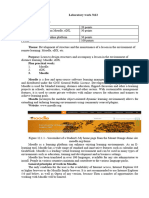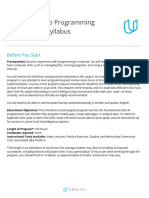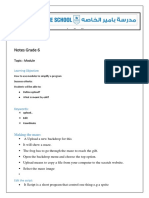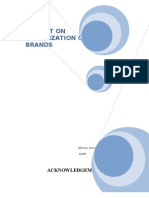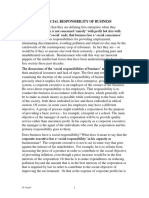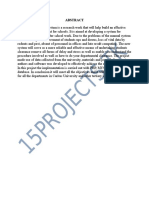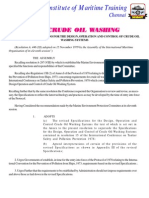Welcome Module
Introduction
Welcome to MalDev Academy! This is an introductory module to get you familiar with the layout of the
modules and enable you to maximize the learning experience.
Discord Channel
Join our Discord channel to ask questions and interact with other members.
Prerequisites
Although MalDev Academy assumes the user has no malware development background, it does not
thoroughly teach the basics of programming. Since the course mostly deals with the C programming
language, it is a requirement that users are at least familiar with the fundamentals of C.
Module Difficulty
Every module is color coded with one of three colors:
1. Green - Indicates that this is a beginner module. Fundamental concepts and techniques are taught
and are meant to prepare you for more difficult upcoming modules. Beginner modules deal with
fundamental theoretical knowledge and introductory practical malware development techniques.
2. Orange - Indicates that this is an intermediate module. The concepts and techniques discussed are
more difficult to grasp and code but can produce better results when used in real-life situations.
3. Red - Indicates that this is an advanced module. The concepts and techniques discussed are
difficult and require a solid theoretical foundation as well as a strong understanding of Windows
architecture and the C programming language.
Module Layout
Each module contains several properties to maximize the learning experience for the user:
The top left corner contains the module number, module title and difficulty level which is indicated
through the aforementioned color coding style.
The top right corner contains four buttons. Starting from left to right:
1. Progress - View the module progress & quickly jump to other modules.
2. Screen - Toggle the module screen size.
1/2
� 3. Objectives - Every module comes with a set of learning objectives that are highly
recommended to be done before progressing to the next module.
4. Terminal - Opens up an in-browser workspace that allows for temporary note-taking or
coding to be done.
5. Download - Downloads a code file(s) associated with the module. Modules that do not have
code samples will not have this button.
At the bottom of the screen, there are four buttons:
Previous - Return to the previous module (This won't be visible on the first module).
Modules - Returns the user to the home page.
Complete/Undo - Marks the module as completed or in progress.
Next - Move to the next module.
2/2