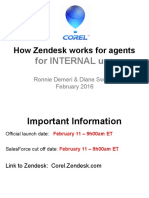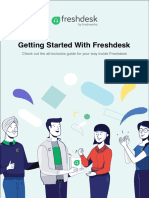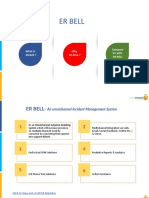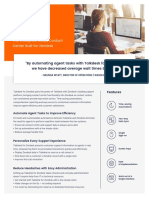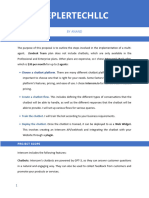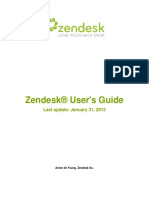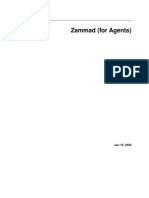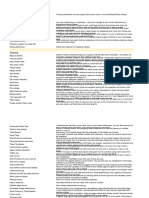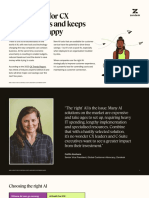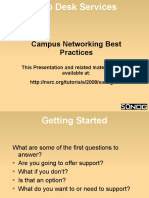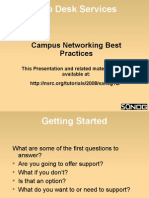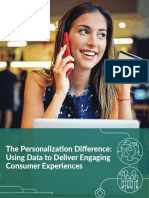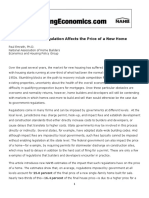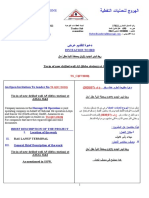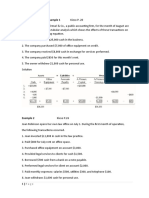.
Automatically Generate the Transcript
Chatbot Integration with Zendesk: Ensure your chatbot is integrated with Zendesk. Many
chatbot platforms (e.g., Zendesk Chat, Intercom, etc.) offer direct integration with Zendesk,
which can automatically create a ticket from a conversation.
Webhook Setup: If your chatbot supports webhooks, you can configure it to send the
conversation data to Zendesk whenever a specific event occurs (like the end of a
conversation).
2. Create a Zendesk Ticket
Automatic Ticket Creation: If your chatbot is integrated with Zendesk, the transcript can
automatically be attached to a new ticket when the conversation ends.
Manual Ticket Creation: If not automatically created, you can manually create a ticket in
Zendesk and paste the conversation transcript into the ticket description.
3. Add Transcript to the Ticket
Full Transcript: Ensure the full conversation transcript is included in the ticket description or
as an attachment.
Summarize: Provide a brief summary of the issue at the top of the ticket to help the support
team quickly understand the client’s request.
4. Assign and Categorize the Ticket
Assign to a Team or Agent: Select the appropriate team or agent to handle the ticket.
Categorize: Add tags, set the priority, and categorize the ticket based on the nature of the
client’s issue.
5. Notify the Client
Automatic Notification: Zendesk can automatically send an email to the client once a ticket
is created. Ensure this option is enabled.
Customize the Notification Email: Modify the email template in Zendesk to include a
personalized message and details of the ticket. The transcript can be included in this email,
or you can direct the client to view the ticket through the Zendesk portal.
6. Follow-Up
Monitor the Ticket: Regularly check the ticket’s status and ensure that it’s being addressed in
a timely manner.
Update the Client: Use Zendesk to update the client as the issue progresses. The client can
reply directly to the ticket email, and all correspondence will be recorded in Zendesk.
Example Workflow in Zendesk:
1. Chat Ends: A chatbot conversation ends, and a webhook sends the conversation data to
Zendesk.
2. Ticket Creation: A ticket is automatically created in Zendesk, containing the transcript and
other relevant data.
� 3. Notification: An email is automatically sent to the client, informing them that a ticket has
been created, including a summary or full transcript.
4. Support Interaction: The assigned agent reviews the ticket, interacts with the client as
needed, and resolves the issue.
5. Ticket Resolution: The ticket is closed, and a final email is sent to the client confirming the
resolution.
Tools and Configurations:
Zendesk Triggers and Automations: Use Zendesk’s triggers and automations to customize
how and when tickets are created and how clients are notified.
Third-Party Integrations: If your chatbot doesn’t directly integrate with Zendesk, consider
using middleware like Zapier or Integromat to automate the process.
This workflow ensures a seamless process where chatbot interactions are efficiently captured and
managed within Zendesk, providing excellent service continuity for clients.