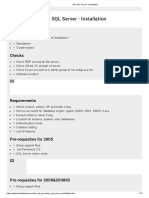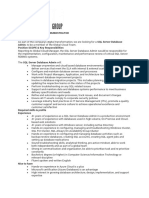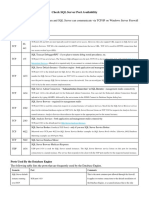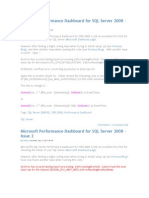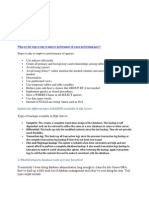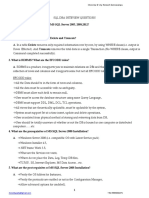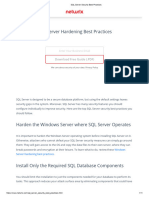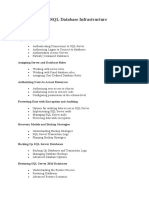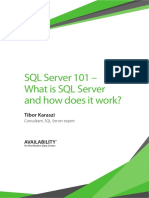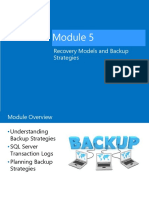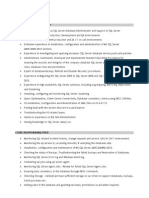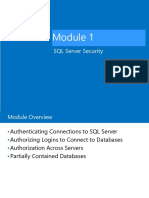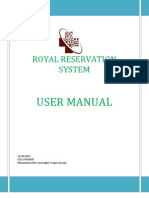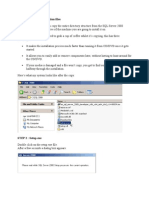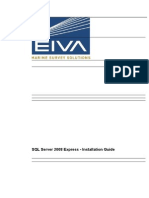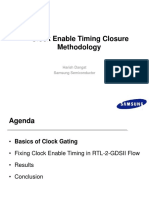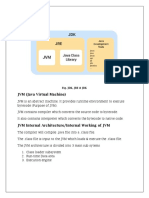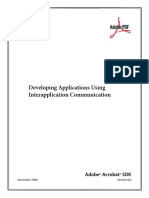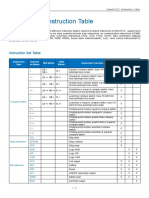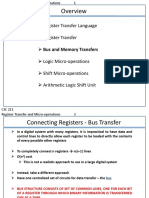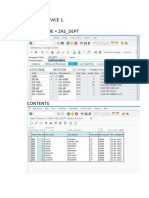SOP for Installing SQL Server2008 Express
Author: Project Name: Document Name Document Number :
BSIPL Core Stocky SOP for Installation Procedure to Upgrade SQL 2005 to SQL 2008 SOP_CS_SQL2008_V1.0
Version Control Sheet
Date 21.07.2011 21.07.2011
Updated by Rajender.M Kanagaraja
Changes made New Document Dot Frame work 3.5 Included and Modification done
Version 1.0 1.1
Status Completed Completed
Reviewed By
Review Date
Approved By
Approved Date
Kanagaraja S
21.07.2011
Rupesh
22.07.2011
�SOP for Installing SQL Server2008 Express
Table of Contents
1. Minimum H/w and S/W Specification ....................................................................... 3 2. Pre Requisites software to be installed ...................................................................... 3 3. Setup file Required ...................................................................................................... 3 4. For the Existing SQL server 2005 Sites ..................................................................... 3 5. Installation Procedure for SQL Server 2008 Express .............................................. 4 5.1 Installation of Windows Installer 4.5 ...................................................................... 4 5.2 Installation of Power Shell ....................................................................................... 6 5.3 Installation of DotNet Fix-3.5 .................................................................................. 8 5.4 Installation of MSDE ................................................................................................ 9 6. Installation of SQL Server 2008 Express edition ................................................... 10 6.1 Installation of SQLManagementStudio_x86_ENU.exe....................................... 10 6.1.2 Installation of SQLEXPR32_x86_ENU_2008.exe ............................................ 17 7. Installation of SQL Server 2005 BC setup ........................................................... 25
�SOP for Installing SQL Server2008 Express
1. Minimum H/w and S/W Specification
Processor Processor speed Operating System Memory (RAM) : : : : Intel core 2 duo (or) above Minimum: 2.0 GHz Recommended: 2.0 GHz or above Windows XP Professional Service pack 3 Min 2 GB- Recommended -2 GB Maximum: 1 GB for Database Engine
2. Pre Requisites software to be installed
1. Dot Net Framework 3.5 2. Windows Installer 4.5 3. Powershell 2.0 4. MSDE
3. Setup file Required
1. SQL Server 2008 Express Setup i) ii) SQLManagementStudio_x86_ENU.exe SQLEXPR32_x86_ENU_2008.exe
2. SQL SERVER 2005 BC
4. For the Existing SQL server 2005 Sites
1. Take the full Database backup( Live DB) from Sql 2005 and move the backup to Separate folder. 2. Click start button, select control panel and click on add-remove programs 3. Uninstall Microsoft SQL server 2005 and other related files which is listed below:
4. 5. Click on c:\ program files and remove existed microsoft sqlserver folder. 6. Re-Start the System
�SOP for Installing SQL Server2008 Express
5. Installation Procedure for SQL Server 2008 Express
5.1 Installation of Windows Installer 4.5
1. Open the Windows Installer 4.5 folder 2. Execute the WindowsXP-KB942288-v3-x86.exe
3. Click the RUN button to start the installation
4.
5. 6. Click on the NEXT button to continue the installation
�SOP for Installing SQL Server2008 Express
7. Select an option I Agree and Click the Next button to continue the Installation
8. Select the option Do not restart now and click the Finish button to complete the Windows Installer 4.5 installation
�SOP for Installing SQL Server2008 Express
5.2 Installation of Power Shell
1. Open the Power Shell folder 2. Select the WindowsXP-KB968930-x86-ENG.exe and double click the Exe to start the installation
3.
4. 5. Click the Run button to continue with the Installation process
6. 7. Click the Next button as mentioned below
8.
�SOP for Installing SQL Server2008 Express
9. Choose the option I Agree and click the Next button to continue the installation
10.
11.
12. 13. Click the Finish button to complete PowerShell Installation 14. Restart the system once the Power Shell Installation completes
�SOP for Installing SQL Server2008 Express
5.3 Installation of DotNet Fix-3.5
1. Open the DotNet Fix- 3.5 folder 2. Select the dotnetfx35.exe and execute the file
3.
4. 5. Click Next to continue the installation process and Finish once the installation completes
�SOP for Installing SQL Server2008 Express
5.4 Installation of MSDE
1. Open the MSDE folder 2. Select the SETUP.EXE file and execute the setup to start the installation
3. 4. Once the installation is completes, Re-Start the system and check for the MSDE icon in the system tray.
5.
6. Double click the MSDE Icon from system tray and check the option of Auto-Start service when OS starts
7.
�SOP for Installing SQL Server2008 Express
6. Installation of SQL Server 2008 Express edition
6.1 Installation of SQLManagementStudio_x86_ENU.exe
1. Open SQL Server 2008 folder and select the SQLManagementStudio_x86_ENU.exe
2. 3. Execute the SQLManagementStudio_x86_ENU.exe file to start the installation
4. 5. Click the Run button to continue the installation for SQL Server 2008 Express
6. 7. Please wait as Installation is in Progress
8.
�SOP for Installing SQL Server2008 Express
9. Click the option New installation or add features to an existing installation in the SQL Server Installation Center screen.
10.
11.
�SOP for Installing SQL Server2008 Express
12. Select the option I accept the license terms and click the Next button to continue the SQL Server 2008 R2 setup
13.
14.
�SOP for Installing SQL Server2008 Express
15.
16.
�SOP for Installing SQL Server2008 Express
17. Ensure that both the Shared Features options are selected and click the Next button
18.
19.
�SOP for Installing SQL Server2008 Express
20. Please wait as installation is in progress
21. Click the Next button to continue the installation of SQL Server 2008 R2
22. Click the Next button to continue installation of SQL Server 2008 R2
�SOP for Installing SQL Server2008 Express
23. Please wait as the installation process is in progress
24. Please wait as the installation process is in progress
�SOP for Installing SQL Server2008 Express
25. Click the Close button to complete SQLManagementStudio_x86_ENU.exe installation
6.1.2 Installation of SQLEXPR32_x86_ENU_2008.exe
1. Open the SQL Server 2008 folder 2. Select the SQLEXPR32_x86_ENU_2008.exe
3. Double click the setup SQLEXPR32_x86_ENU_2008.exe to start the SQL Server
2008 Express installation
4. Click the Run button to continue the setup
5.
�SOP for Installing SQL Server2008 Express
6. 7. Please wait while installation is in progress
8. 9. Please wait while installation is in progress
10. 11. Select the option I accept the license terms and click the Next button to continue SQL Server 2008 R2 setup
�SOP for Installing SQL Server2008 Express
12. 13. Please wait while installation is in progress
14. Select the option I accept the license terms and click the Next button to continue SQL Server 2008 R2 setup
�SOP for Installing SQL Server2008 Express
15. Ensure that the Instance Features options are selected and click the Next button
16. Select the Named Instance option and click the Next button
�SOP for Installing SQL Server2008 Express
17. Click the button Use the same account for all SQL Server services
18. Click the Browse button
19. Click the Advanced button- Click the Find Now button- Select the Administrator user and click the Ok button.
20.
�SOP for Installing SQL Server2008 Express
21. Enter the password for the Administrator account as selected above. 22. Click the Next button to continue. 23. Select the Mixed Mode and enter password. Click Next to continue
�SOP for Installing SQL Server2008 Express
24. Click Next to continue
25. Click the Close button to complete the SQL Server 2008 R2 installation
�SOP for Installing SQL Server2008 Express
26. Run SQL Server Management Studio from Windows Program menu.
27.
28. Click the Connect button
29.Select the SQL Server Authentication as SQL Server Authentication. 30. Enter the Login name and Password. 31. Click the connect button to connect to SQL Server management Studio-working environment 32. Re-Store the Database backup(LiveDB backup-SQL2005) to SQL2008 33.The DB has been upgraded to SQL2008
�SOP for Installing SQL Server2008 Express
7. Installation of SQL Server 2005 BC setup
1. Open the folder SQL SERVER 2005 BC 2. Select the file as mentioned below and execute the same
3.
4.
5.
�SOP for Installing SQL Server2008 Express
6.
�SOP for Installing SQL Server2008 Express
�SOP for Installing SQL Server2008 Express