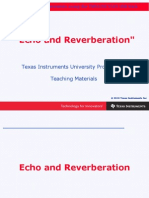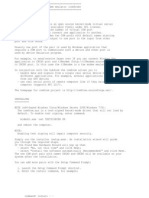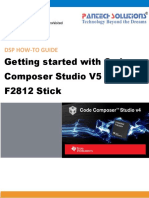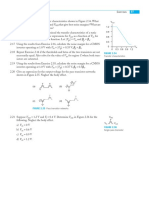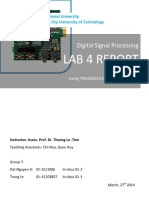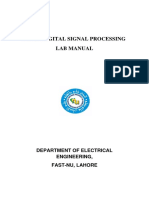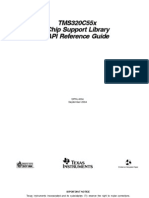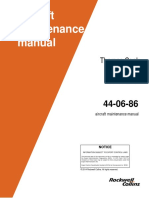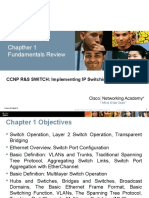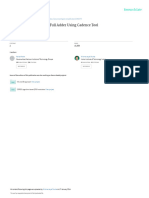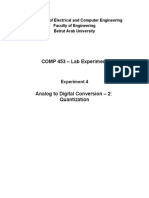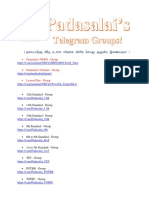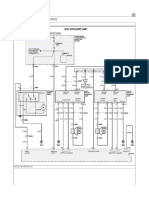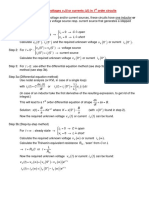Practical Audio Experiments using the TMS320C5505 USB Stick
Getting Started
Texas Instruments University Programme Teaching Materials
2010 Texas Instruments Inc
0-1
�Getting Started
2010 Texas Instruments Inc
Chapter 1 - Slide 2
�Objectives
To build your first project using the TMS320C5505 USB Stick. Playback music using the TMS320C5505 USB stick.
Modify the code.
2010 Texas Instruments Inc
Chapter 1 - Slide 3
�Important
Follow the steps carefully! If the wrong memory models are used, the project will not build.
2010 Texas Instruments Inc
Chapter 1 - Slide 4
�Compatibility
All of the applications provided on this teaching CD will also run on the TMS320C5505 and TMS320C5515 USB Stick without modification. To run the applications on the older TMS320VC5505 USB stick, it is necessary to make a change to the file csl_general.h
2010 Texas Instruments Inc
Chapter 1 - Slide 5
�TMS320C5505 USB Stick Setup
USB Stick
USB to PC
CD Player Headphones
2010 Texas Instruments Inc
Chapter 1 - Slide 6
�TMS320C5515 USB Stick Setup
USB to PC
Microphone Headphones
2010 Texas Instruments Inc
Chapter 1 - Slide 7
�Compatible Microphone
A 600 Ohm dynamic microphone is recommended. A low-cost karaoke microphone can be used.
2010 Texas Instruments Inc
Chapter 1 - Slide 8
�Microphone Adaptor
The USB stick uses a 3.5mm stereo jack For a 6.35mm jack (microphone or guitar), an adaptor is required.
2010 Texas Instruments Inc
Chapter 1 - Slide 9
�Workspace
Code Composer Studio creates a workspace, that is a folder where projects are stored
The default directory is:
Desktop -> My Documents -> Workspace.
2010 Texas Instruments Inc
Chapter 1 - Slide 10
�Create New Folder in Workspace
Using Windows Explorer, create a new folder
2010 Texas Instruments Inc
Chapter 1 - Slide 11
�Naming the New Project
Name this folder MyFirstProject
2010 Texas Instruments Inc
Chapter 1 - Slide 12
�Copy the Files
Copy the project files to MyFirstProject folder
2010 Texas Instruments Inc
Chapter 1 - Slide 13
�Start Code Composer Studio
Start Code Composer Studio
2010 Texas Instruments Inc
Chapter 1 - Slide 14
�Creating a New Project
Select File -> New ->CCS Project
2010 Texas Instruments Inc
Chapter 1 - Slide 15
�Naming the New Project
For Project Name use MyFirstProject. Click Next >
2010 Texas Instruments Inc
Chapter 1 - Slide 16
�Project Types Available
Default is ARM. Select Project Type C5500 from list.
2010 Texas Instruments Inc
Chapter 1 - Slide 17
�Project Type Selected
Click on Next >
2010 Texas Instruments Inc
Chapter 1 - Slide 18
�Additional Project Settings
No references to other projects. Click Next >
2010 Texas Instruments Inc
Chapter 1 - Slide 19
�Select TMS320C5505
From the pull-down menu, select TMS320C5505 Note: This and others windows may look slightly different, depending on the release version of CCS 4.
2010 Texas Instruments Inc
Chapter 1 - Slide 20
�Select Runtime Support Library
The Runtime Support Library required is rts55h.lib, which is automatically selected.
2010 Texas Instruments Inc
Chapter 1 - Slide 21
�Select Linker Command File
Do not put anything in Linker Command File. Click on Finish.
2010 Texas Instruments Inc
Chapter 1 - Slide 22
�Active Project
The the C/C++ Projects window, MyFirstProject is the Active Project for Debug.
2010 Texas Instruments Inc
Chapter 1 - Slide 23
�Show Files in MyFirstProject
Click on + to expand the list of files.
2010 Texas Instruments Inc
Chapter 1 - Slide 24
�View main.c
Double left click on main.c to open the main.c file.
2010 Texas Instruments Inc
Chapter 1 - Slide 25
�Select Project Properties
Select Project -> Properties
2010 Texas Instruments Inc
Chapter 1 - Slide 26
�Properties for MyFirstProject
2010 Texas Instruments Inc
Chapter 1 - Slide 27
�C/C++ Build Basic Settings
Double Click on C/C++ Build
2010 Texas Instruments Inc
Chapter 1 - Slide 28
�Basic Options
Click on Basic Options.
2010 Texas Instruments Inc
Chapter 1 - Slide 29
�Setup Silicon Version
Type 5505 in for (--silicon_version, -v)
2010 Texas Instruments Inc
Chapter 1 - Slide 30
�Runtime Model Options
Double click on Runtime Model Options
2010 Texas Instruments Inc
Chapter 1 - Slide 31
�Setting the Pointer Size
Set (--ptrdiff_size) to 32 (default).
2010 Texas Instruments Inc
Chapter 1 - Slide 32
�Selecting the Memory Model
It is important to use the huge memory model.
2010 Texas Instruments Inc
Chapter 1 - Slide 33
�Runtime Model Options Selected
Click on OK.
2010 Texas Instruments Inc
Chapter 1 - Slide 34
�Processor Specific Settings
Two different processors have been used on the C5505 USB Stick:
TMS320C5505 (newer boards)
TMS320VC5505 (older boards), as shown in picture below:
2010 Texas Instruments Inc
Chapter 1 - Slide 35
�Modifications for TMS320VC5505
The following change is required for boards with the TMS320VC5505 only.
Go to the C/C++ Projects window then open the file csl_general.h:
2010 Texas Instruments Inc
Chapter 1 - Slide 36
�Building the Project
Select: Project -> Build Active Project.
2010 Texas Instruments Inc
Chapter 1 - Slide 37
�Build Complete
Console windows shows build is complete Problems window should contain no errors or warnings.
2010 Texas Instruments Inc
Chapter 1 - Slide 38
�Confirming Memory Model
Scroll up the Console Window to check that memory_model=huge.
2010 Texas Instruments Inc
Chapter 1 - Slide 39
�Problems with the Build?
If you are having specific problems with the build, it is most likely that you have missed out a step in the process It is important to have: Silicon version 5505 huge memory model rts55h.lib
2010 Texas Instruments Inc
Chapter 1 - Slide 40
�Debugging the Project
2010 Texas Instruments Inc
Chapter 1 - Slide 41
�Launch TI Debugger
Select Target -> Launch TI Debugger
2010 Texas Instruments Inc
Chapter 1 - Slide 42
�First Debug Session Only
The first time you debug, you will be asked to Open Target Configuration. Click Yes.
2010 Texas Instruments Inc
Chapter 1 - Slide 43
�Naming Target Configuration
You may wish to change the Target Configuration Name.
2010 Texas Instruments Inc
Chapter 1 - Slide 44
�Setup XDS100 USB Emulator
Select Texas Instruments XDS100v2 USB Emulator.
2010 Texas Instruments Inc
Chapter 1 - Slide 45
�Configure C5505 USB Stick
Select USBSTK5505. Click on Save.
2010 Texas Instruments Inc
Chapter 1 - Slide 46
�XDS100 Now Connected
The XDS100 USB Emulator is now connected.
2010 Texas Instruments Inc
Chapter 1 - Slide 47
�XDS100 Emulator Configured
The Console window shows that the Phase Lock Loop has been set up for 100MHz operation
The XDS100 USB Emulator has been successfully set up.
2010 Texas Instruments Inc
Chapter 1 - Slide 48
�Start Debug of MyFirstProject
Select Target -> Debug Active Project.
2010 Texas Instruments Inc
Chapter 1 - Slide 49
�Debugging MyFirstProject
XDS100 USB Emulator is debugging MyFirstProject.
2010 Texas Instruments Inc
Chapter 1 - Slide 50
�Go to main()
Arrow shows that the program is ready to run from the beginning of main().
2010 Texas Instruments Inc
Chapter 1 - Slide 51
�Run Program
Select Target -> Run.
2010 Texas Instruments Inc
Chapter 1 - Slide 52
�Program Running
The following text is shown in the Console Window:
2010 Texas Instruments Inc
Chapter 1 - Slide 53
�Halt Program Execution
To stop the program, select Target -> Halt.
2010 Texas Instruments Inc
Chapter 1 - Slide 54
�Modifying C Code
2010 Texas Instruments Inc
Chapter 1 - Slide 55
�Before Modification
main.c before modification
2010 Texas Instruments Inc
Chapter 1 - Slide 56
�After Modification
main.c after modification. Change gain of channels.
2010 Texas Instruments Inc
Chapter 1 - Slide 57
�Rebuild Active Project
2010 Texas Instruments Inc
Chapter 1 - Slide 58
�Viewing Files in Debug
2010 Texas Instruments Inc
Chapter 1 - Slide 59
�Viewing Source Files
Highlight any file and click on it to edit.
2010 Texas Instruments Inc
Chapter 1 - Slide 60
�Summary
2010 Texas Instruments Inc
Chapter 1 - Slide 61
�Summary
You have now learnt how to set up the TMS320C5505 USB Stick
All of the other applications are self-contained, so if you have a specific interest, you can go straight to that application
It is recommended that the chapters be followed in sequence because some of the later chapters use concepts explained earlier.
2010 Texas Instruments Inc
Chapter 1 - Slide 62