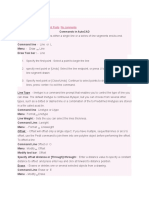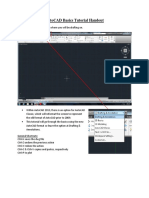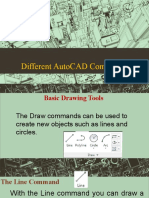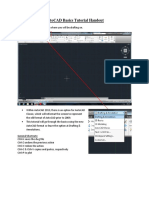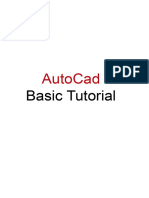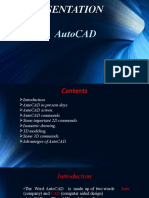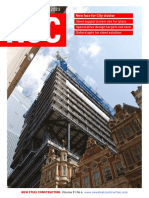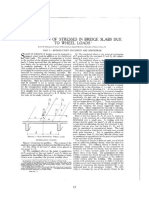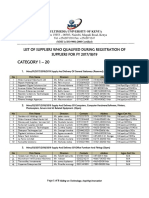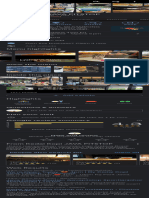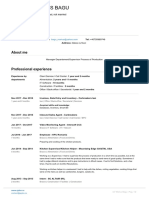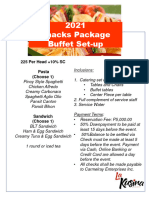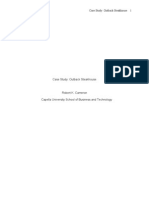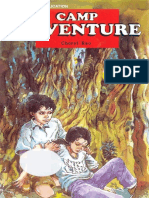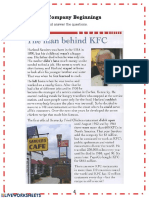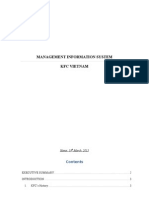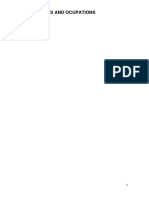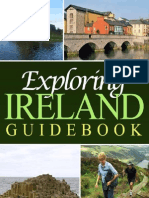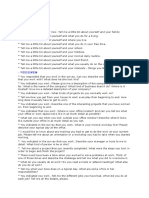AutoCAD Tutorial
(introductory level)
�Topics
1. Introduction 1. Working environment
: Drawing area, Menus, Tools bars, Buttons.
2. Interaction: How to execute a command. 2. Create a drawing 3. Preparation:
Format a layer and dimension style. Commands & Tools (i.e. Ortho mode (F8), object snap (F3)) Commands
4. Drawing a shape:
5. Modifying a shape:
6. Dimensioning: Commands 3. Print a drawing 7. Plotting
�1. Working environment
�Start the program
�Screen
Menu bar 1. Standard 6. Layer
7. Property
Drawing area
5. Dimension 4. Object snap 3. Modify 2. Draw Command line Status line
�Customizing a Background
Menu bar:
1. Click Tool >> Options
2
Options:
2. Click Display 3. Click Colors
Drawing Window Colors:
4. Click 2D model space 5. Click Uniform background 6. Click Color (select your prefer
color.)
�Commonly used toolbars
1. Standard
2. Draw 3. Modify Geometric construction
4. Object snap
5. Dimension 6. Layer
7. Properties
�1. Standard
1. File (New; Open; Save) 2. Plot 3. Undo (Redo button is placed on the right)
4. Pan
5. Zoom
With a mouse scroll wheel - Rolling forward to Zoom in - Rolling backward to Zoom out
�2. Draw
1. Line 2. Polyline 3. Polygon 4. Rectangle
7. Hatching 8. Multiline text
5. Arc
6. Circle
�3. Modify
10
11
12
1. Erase
(same as clicking a delete button)
8. Trim 9. Extend 10. Break at point 11. Chamfer
2. Copy selection 3. Mirror 4. Offset
12. Round 5. Array 6. Move
7. Rotate
�4. Object snap
1. (Snap to) End point 2. Midpoint 3. Intersection 4. Center
7. Perpendicular
8. Parallel
5. Quadrant
6. Tangent
�5. Dimension
1. Linear 2. Aligned 3. Radius 4. Diameter
5. Angular
6. Center mark
�6. Layer
On/ Off
Lock/ Unlock
Layer name
1. Click Layer property manager
�7. Properties
Color
Linetype
Lineweight
Customizing a Toolbar
1. Right click on a toolbar area 2. Select ACAD 3. Click on a listed item to open (or close) toolbar.
�2. Interaction
�Execute a command
1. Enter a keyword or command in a command line 2. Select from list in menu bar (or right click on
the drawing area to open a short cut menu)
3. Click the button on a toolbar
�Method 1
Key in a keyword in a command line. Follows a step-by-step option or guidance.
Example : Draw a circle
Executed command Option/ Properties
�Method 2
Select a keyword from a list in menu bar. Follows a step-by-step option or guidance in command line.
Example : Draw a circle
1
The current step that is displayed a command line is
2 3
�Method 3
Click the button in a toolbar. Follows a step-by-step option or guidance in command line.
Example : Draw a circle Click
�3. Preparation
�Exercise
Format layer : Create a new layer
Create the layers for
visible line, thin line, hidden line, center line, dimension, hatching and text. 1. Menu bar: Click Format >> Layer
2. Click
3. Click 4. Click 5. Click
, Key in Visible line
, Key in Thin line , Key in Hidden line , Key in Center line
6. Click
7. Click 8. Click
, Key in Dimension
, Key in Hatching , Key in Text
9. Click OK
�Exercise
Format layer : Setting a linetype 1/2
1. Menu bar: Click Format >> Linetype. 2. Click Load, Select CENTER and Click OK. 3. Click Load, Select DASHED and Click OK. 4. Click OK.
�Exercise
Format layer : Setting a linetype 2/2
5. Open Layer Properties manager,Click Linetype of a layer Center line. 6. Click CENTER, click OK. 7. Click Linetype of a layer Hidden line 8. Click DASHED, click OK. 9. Click OK.
6 8
5 7
�Exercise
Format layer : Setting a lineweight
1. Open Layer Properties manager, Click Lineweight of a layer Visible line 2. Click 0.6 mm, click OK. 3. Click OK.
�Answer
�Exercise
Format dimension style 1/5
1. Menu bar: Click Format >> Dimension style
2. Click Modify.
�Exercise
Format dimension style 2/5
3. Click tab Line
4. Change Dimension lines and Extension lines to the following format.
3
�Exercise
Format dimension style 3/5
5. Click tab Symbols and Arrows
6. Change Arrowheads to the following format.
5
�Exercise
Format dimension style 4/5
7. Click tab Text
8. Change Text style and Text color to the following format.
7 8
�Exercise
Format dimension style 5/5
9. Click tab Primary Units 10. Change Precision and Decimal separator to the following format. 11. Click OK
9
�4. Drawing a shape
�Notes
Meaning of symbols in AutoCAD command line.
[ ] () < > is used for option is used for explanation is used for default value
Location of a point can be assigned by
mouse click on the drawing area or on a specific point of an object.
key in a cartesian coordinate. (two numbers separate by a comma, i.e. 50,27 ) key in a polar coordinate - distance (from a specified beginning point) and - angle (CCW from the horizontal axis) (i.e. @50<60)
�Class activity
Line
1
Command: line Specify first point: 0,0 Specify next point or [Undo]: 50,50 Specify next point or [Undo]: press ESC
Sketch it
Command: line Specify first point: 0,0 Specify next point or [Undo]: @50<45 Specify next point or [Undo]: press ESC
Sketch it
�Class activity
Rectangle
1
Command: rectangle Specify first corner point or [Chamfer/Elevation/Fillet/Thickness/Width]: 15,15 Specify other corner point or [Area/Dimensions/Rotation]: @100,60
Sketch it
�Class activity
Polygon
1
Command: polygon Enter number of sides <4>: 6 Specify center of polygon or [Edge]: 60,60 Enter an option [Inscribed in circle/ Circumscribed about circle] <I>: c Specify radius of circle: 15 Command: polygon Enter number of sides <4>: 6 Specify center of polygon or [Edge]: 60,60 Enter an option [Inscribed in circle/ Circumscribed about circle] <I>: i Specify radius of circle: 15
Sketch it
Sketch it
�Class activity
Circle
1
Command: circle Specify center point for circle or [3P/2P/Ttr (tan tan radius)]: 50,50 Specify radius of circle or [Diameter] <10.0000>: 20
Command: circle Specify center point for circle or [3P/2P/Ttr (tan tan radius)]: 3p Specify first point on circle: 10,10 Specify second point on circle: 70,70 Specify third point on circle: 50,30
Sketch it
Sketch it
Command: circle Sketch it Specify center point for circle or [3P/2P/Ttr (tan tan radius)]: Ttr Specify point on object for first tangent of circle: [ the 1st line] Specify point on object for second tangent of circle:[ the 2nd line] Specify radius of circle <59.6074>: 40
�Class activity
Arc
1
Command: arc Specify start point of arc or [Center]: c Specify center point of arc: 50,50 Specify start point of arc: @30<0 Specify end point of arc or [Angle/chord Length]: a Specify included angle: 120 Command: arc Specify start point of arc or [Center]: c Specify center point of arc: 50,50 Specify start point of arc: @30<30 Specify end point of arc or [Angle/chord Length]: @50<120
Sketch it
Sketch it
�Class activity
Hatch
Command: hatch 1. Select pattern 2. Set angle and scale. 3. Click button Add: Pick points 4. Click inside the closed area. 5. Right click 6. Click OK
1
Sketch it
Sketch it
�Ortho mode on/off
- Press [F8] to turn on or off object snap mode. - If ortho mode is set on, all lines are drawn only along the x-y directions.
off
on
�Object snap mode on/off
Press [F3] to turn on or off object snap mode.
Status bar
off
on
Right click
�5. Modifying a shape
�Class activity
Move
1
Command: move Select objects: 1 found Select objects: (If finished, click mouse right button) Specify base point or [Displacement] <Displacement>: click on a point B Specify second point or <use first point as displacement>: @50,30 Specify second point or <use first point as displacement>: 50,30 Specify second point or <use first point as displacement>: @50<30
Sketch it A Sketch it A Sketch it
2
3
�Class activity
Copy selection
1
Command: copy Select objects: 1 found Select objects: click mouse right button Specify base point or [Displacement] <Displacement>: click on a point B Specify second point or <use first point as displacement>: @50,30
Sketch it
�Class activity
Mirror
1
Command: mirror Select objects: Specify opposite corner: 4 found Select objects: (If finished, click mouse right button) Specify first point of mirror line: click on a point A Specify second point of mirror line: click on a point B Erase source objects? [Yes/No] <N>: n
Sketch it
object
�Class activity
Offset
1
Command: offset Specify offset distance or [Through/Erase/Layer] <Through>: 30 Select object to offset or [Exit/Undo] <Exit>: click on the object Specify point on side to offset or [Exit/Multiple/Undo] <Exit>: click on the drawing area
Sketch it Sketch it
�Class activity
Array
1
Command: array Array dialog box will appear. 1.Select type of an array Rectangular 2.Input rows, columns, row offset, column offset, angle of array. 3.Click button Select object. 4. Click on an object. 5. Right click. 6. Click button OK
Sketch it
C D E
object
�Class activity
Array
2
Command: array Array dialog box will appear. 1.Select type of an array : Polar 2.Input A and B. 3.Click button Select object.
3.1 Click on an object. 3.2. Right click.
4. Click button Center point
4.1 Click on a center point. 4.2 Right click.
A B
5. Select option
Rotate items as copied or not
6. Click button OK
Sketch it
object
�Class activity
Rotate
1
Command: rotate Current positive angle in UCS: ANGDIR=counterclockwise ANGBASE=0 Select objects: 1 found Select objects: (If finished, click mouse right button) Specify base point: click on a point A Specify rotation angle or [Copy/Reference] <0>: 30
Sketch it Sketch it
�Class activity
Rotate
2
Command: rotate Current positive angle in UCS: ANGDIR=counterclockwise ANGBASE=0 Select objects: 1 found Select objects: (If finished, click mouse right button) Specify base point: click on a specific point on the object Specify rotation angle or [Copy/Reference] <0>: r Specify the reference angle <196>: click on point C Specify second point: click on point D Specify the new angle or [Points] <0>: p Specify first point: click on a point A Specify second point: click on a point B
Given
Sketch it
�Class activity
Trim
1
Command: trim Current settings: Projection=UCS, Edge=None Select cutting edges ... Select objects or <select all>: Click on line AB Select objects: (If finished, click mouse right button) Select object to trim or shift-select to extend or [Fence/Crossing/Project/Edge/eRase/Undo]: Select object to trim or shift-select to extend or [Fence/Crossing/Project/Edge/eRase/Undo]: (If finished, click mouse right button)
A
Given
Sketch it
�Class activity
Extend
1
Command: extend Current settings: Projection=UCS, Edge=None Select boundary edges ... Select objects or <select all>: Click on line CD Select objects: (If finished, click mouse right button) Select object to extend or shift-select to trim or [Fence/Crossing/Project/Edge/Undo]: Click on point A. Select object to extend or shift-select to trim or [Fence/Crossing/Project/Edge/Undo]: (If finished, click mouse right button)
Sketch it Sketch it
D D C A C A
B E B F
�Class activity
Break at point
Sketch it
Sketch it
Sketch it
�Class activity
Chamfer
1
Command: chamfer (TRIM mode) Current chamfer Dist1 = 0.0000, Dist2 = 0.0000 Select first line or [Undo/Polyline/Distance/Angle/Trim/mEthod/Multiple]: d Specify first chamfer distance <0.0000>: 5 Specify second chamfer distance <5.0000>: 5 Select first line or [Undo/Polyline/Distance/ Angle/Trim/mEthod/Multiple]: click on line A Select second line or shift-select to apply corner: click on line B
Sketch it
�Class activity
Fillet
1
Command: fillet Current settings: Mode = TRIM, Radius = 0.0000 Select first object or [Undo/Polyline/Radius/Trim/Multiple]: r Specify fillet radius <0.0000>: 5 Select first object or [Undo/Polyline/Radius/Trim/Multiple]: click on line A Select second object or shift-select to apply corner: click on line B
Sketch it
�6. Dimensioning
�Linear
1. Click on the button 2. Follows command line Specify first extension line origin or <select object>: Click on point A Specify second extension line origin: Click on point B Specify dimension line location or [Mtext/Text/Angle/Horizontal/Vertical/Rotated]: Move the crosshair to your prefer position then click.
Sketch it Sketch it
�Aligned
1. Click on the button 2. Follows command line Specify first extension line origin or <select object>: Click on point A Specify second extension line origin: Click on point B Specify dimension line location or [Mtext/Text/Angle/Horizontal/Vertical/Rotated]: Move the crosshair to your prefer position then click.
Sketch it
�Angle
1. Click on the button 2. Follows command line Select arc, circle, line, or <specify vertex>: Click on line AB Select second line: Click on point AC Specify dimension arc line location or [Mtext/Text/Angle]: Move the crosshair to your prefer position then click.
Sketch it
�Radius
1. Click on the button 2. Follows command line Select arc or circle: Click on arc AB Specify dimension line location or [Mtext/Text/Angle]: Move the crosshair to your prefer position then click.
Sketch it
A B
�Diameter
1. Click on the button 2. Follows command line Select arc or circle: Click on circle Specify dimension line location or [Mtext/Text/Angle]: Move the crosshair to your prefer position then click.
Sketch it
�Leader
1. Click on the button 2. Follows command line Specify first leader point, or [Settings] <Settings>: click on center of a circle Specify next point: Click for a bend point Specify next point: Push F8 if ortho mode is off. <Ortho on> Click for an end point. Specify text width <0.0000>: Right click (to skip) Enter first line of annotation text <Mtext>: Key in a text Enter next line of annotation text: Right click (to finish) 3. Move the arrowhead to a circumferential line.
Sketch it
�7. Plotting
�Overall steps
1. Create layout (or paper space)
2. Placement and scaling an object.
3. Edit a title block
4. Plot
�Exercise
1. Create layout
2
1. Go to Menu bar, select
Insert >> layout >> layout from template 2. Select ISO A4 Named Plot Styles and click Open. 3. Click OK to close insert layout window. 4. Click Tab ISO A4 Title Block (portrait).
2 3 4
�Screen
Demonstration
NOTES 1. To zoom and pan the object, double click on viewport area. 2. To return to a paper space double click on outside viewport area.
(To activate a floating model space) (continuous line) Viewport frame Printable frame
(dash line)
Object
Template
�Exercise
2. Placement and scaling 1/2
1. Activate a floating model space. 2. In command line, key in zoom [press ENTER], extents [press ENTER]. 3. Return to paper space.
�Exercise
2. Placement and scaling 2/2
1. Go to menu bar, click
3
Modify >> Properties
2. Click on viewport frame. 3. Go to properties window, select viewport (1) 4. Select an appropriate scale with Standard scale or Custom scale.
�Exercise
3. Edit a title block
1. Double click on a text in template area.
2. Fill up the attributes.
�Exercise
4. Plotting
1. Go to menu bar, click File >> plot 2. Complete the following plot dialogue box.