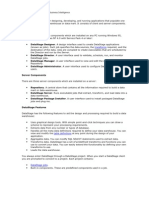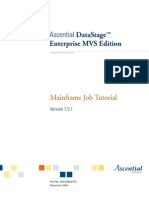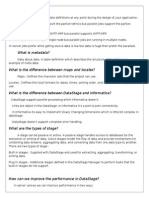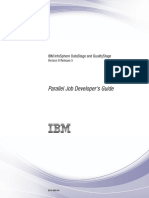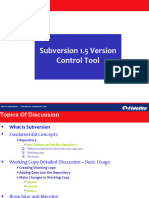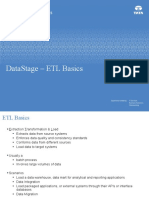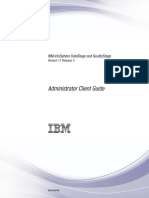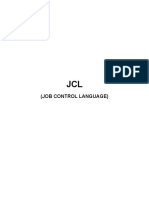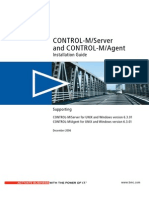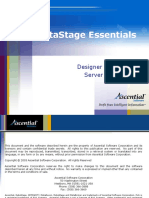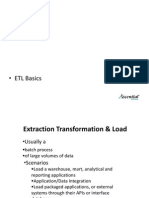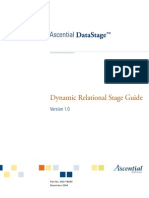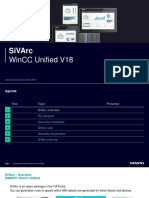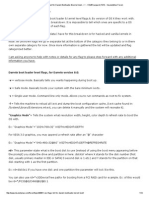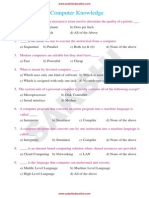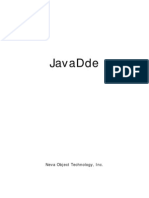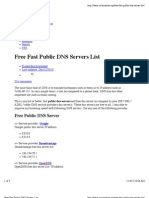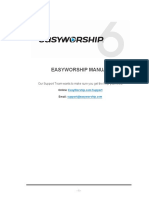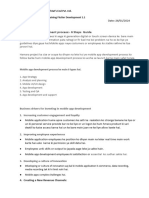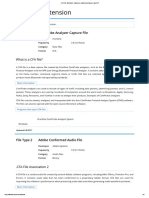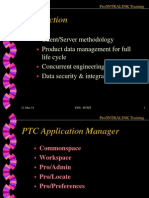100% found this document useful (4 votes)
4K views26 pagesDataStage Designer
Uploaded by
Nandhini22Copyright
© Attribution Non-Commercial (BY-NC)
We take content rights seriously. If you suspect this is your content, claim it here.
Available Formats
Download as PPT, PDF, TXT or read online on Scribd
100% found this document useful (4 votes)
4K views26 pagesDataStage Designer
Uploaded by
Nandhini22Copyright
© Attribution Non-Commercial (BY-NC)
We take content rights seriously. If you suspect this is your content, claim it here.
Available Formats
Download as PPT, PDF, TXT or read online on Scribd
/ 26