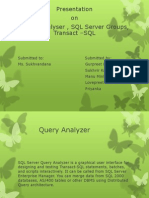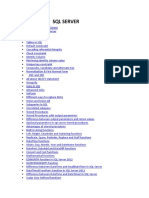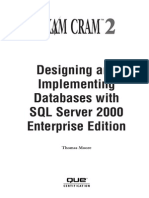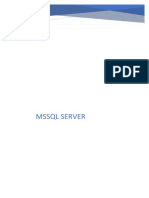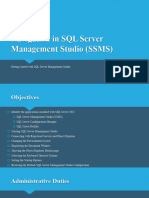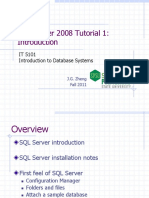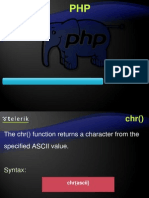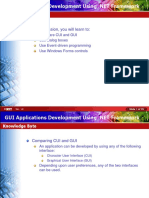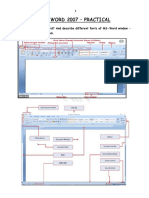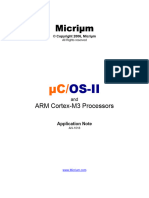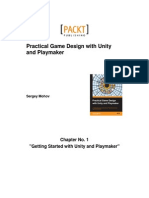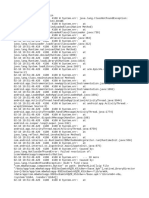Setup of SQL Server 2000 Client Tools
Setup of Microsoft SQL Server Client Tools
Click on SQL Server 2000 Components
�Setup of Microsoft SQL Server Client Tools
Click on Install Database Server
�Setup of Microsoft SQL Server Client Tools
Click on Next
�Setup of Microsoft SQL Server Client Tools
Click on Next
�Setup of Microsoft SQL Server Client Tools
Click on Next
�Setup of Microsoft SQL Server Client Tools
Click on Next
�Setup of Microsoft SQL Server Client Tools
Click on Yes
�Setup of Microsoft SQL Server Client Tools
Click on Next
�Setup of Microsoft SQL Server Client Tools
Click on Next
�Setup of Microsoft SQL Server Client Tools
Click on Next
�Setup of Microsoft SQL Server Client Tools
Installation begins
�Setup of Microsoft SQL Server Client Tools
Click on Finish
�Using SQL Server Client Tools
�Using Enterprise Manager (SQL Server Client Tool)
Activate from Start Menu > Programs > Microsoft SQL Server > Enterprise
Manager
�Using Enterprise Manager (SQL Server Client Tool)
Observe the instance CQUFIC has automatically been detected and registered
�SQL Server Security Settings for Client Access
Right click on the instance and select Properties
�SQL Server Security Settings for Client Access
Select [Security] tab, choose option SQL Server and Windows for Authentication
�SQL Server Security Settings for Client Access
Under folder [Security] > [Logins], right click on user sa and select properties
�SQL Server Security Settings for Client Access
Provide/verify the password for user sa for client access eg. spcs
�Creating a new database using Enterprise Manager
Select folder [Database], right click on it and select New Database
�Creating a new database using Enterprise Manager
Provide a name eg. ADMIN
�Creating a new database using Enterprise Manager
Observe the physical database file created in C:\Program Files\Microsoft SQL
Server\MSSQL$CQUFIC\Data
�Creating a new table under ADMIN database using Enterprise Manager
Observe the database objects available under ADMIN eg. Stored Procedures,
Users, Tables etc.
�Creating a new table under ADMIN database using Enterprise Manager
Select Tables object, right click and select New Table
�Creating a new table under ADMIN database using Enterprise Manager
Create fields, ID as numeric, FirstName as varchar, LastName as varchar, assign
Primary Key to ID
�Creating a new table under ADMIN database using Enterprise Manager
Save the table as STAFF
�Adding records to table STAFF using Enterprise Manager
Select STAFF table, right click, select Return all rows under Open Table
�Adding records to table STAFF using Enterprise Manager
Add some sample record data eg. 1, John, Doe, 2, Ram, Prasad,3, Luisa, Tora
�Using SQL Query Analyzer (SQL Server Client Tool)
Activate from Start Menu > Programs > Microsoft SQL Server > Query Analyzer
�Using SQL Query Analyzer (SQL Server Client Tool)
Login using SQL Server Authentication, Login Name: sa, Password: spcs
�Using SQL Query Analyzer (SQL Server Client Tool)
Observe the Query Analyzer Interface
�Creating an INSERT Stored Procedure Using SQL Query Analyzer
Parse a stored procedure INSERT_INTO_STAFF_SP to insert a record into STAFF
table
�Creating an UPDATE Stored Procedure Using SQL Query Analyzer
Parse a stored procedure UPDATE_STAFF_SP to update a record into STAFF
table
�Creating a DELETE Stored Procedure Using SQL Query Analyzer
Parse a stored procedure DELETE_STAFF_SP to delete a record from STAFF
table
�Creating a SELECT Stored Procedure Using SQL Query Analyzer
Parse a stored procedure SELECT_STAFF_SP to select all records from STAFF
table