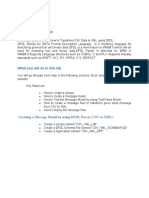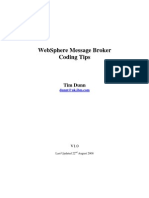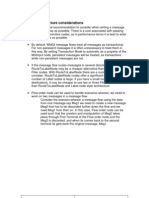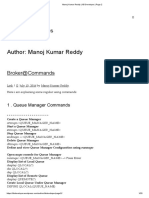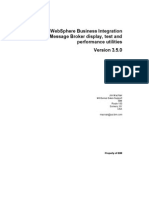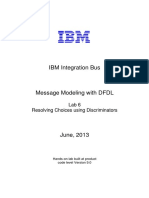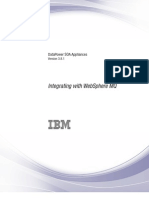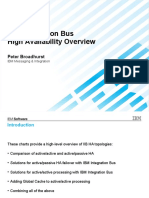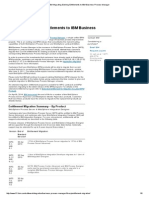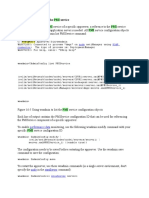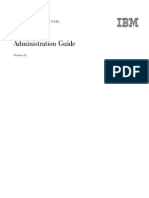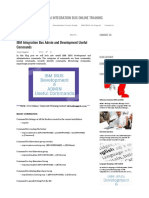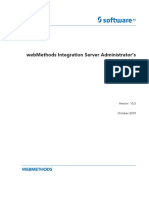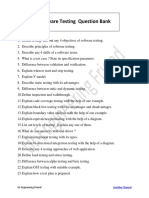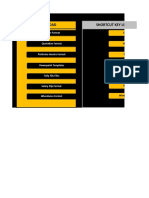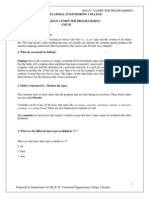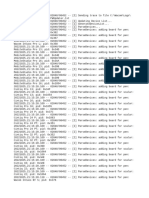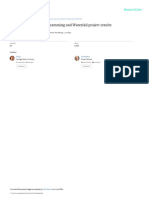CSV to XML
Task 1 Converting CSV to XML
CSV
XML
Exp219, Shankar,Bose ------------------
<Employee>
<Empid>Exp219</Empid>
<Name> Shankar</Name>
<Last Name>Bose</LastName>
</Employee>
�CSV to XML
Step1 Create Que Using IBMWebsphere MQ Explorer
Input Que : CSV2XML.IN1
Input Que : CSV2XML.OUT1
Que Manger: IBM9QMGR ( This is the default Que Manager)
�CSV to XML
Step1 Create Que Using IBMWebsphere MQ Explorer
Input Que : CSV2XML.IN1 (Create Input Put Que Under Default Que Manger
IBM9QMGR )
�CSV to XML
Step1 Create Que Using IBMWebsphere MQ Explorer
Input Que : CSV2XML.IN1
�CSV to XML
Step1 Create Que Using IBMWebsphere MQ Explorer
Input Que : CSV2XML.IN1
�CSV to XML
Step1 Create Que Using IBMWebsphere MQ Explorer
Input Que : CSV2XML.IN1
�CSV to XML
Step1 Create Que Using IBMWebsphere MQ Explorer
Out Put Que : CSV2XML.OUT1 (Create Out Put Que Under Default Que Manger IBM9QMGR
same as CSV2XML.IN1)
�CSV to XML
Step2 Creating New Application Named CSV2XML using IBM Integration Toolkit
�CSV to XML
Step3 Creating Message Model Under Application Named CSV2XML
�CSV to XML
�CSV to XML
Step3 Creating Message Model Under Application Named CSV2XML>> Creating Schema >>Add
Message to Schema
�CSV to XML
Step4 Creating Message Model Under Application Named CSV2XML>> Creating Schema>>Add
Message to Schema
�CSV to XML
Step5Creating Message Model Under Application Named CSV2XML>> Creating Schema>>Add
Message to Schema>> Test Parse Model
�CSV to XML
Step6 Creating Message Model Under Application Named CSV2XML>> Creating Schema>>Add
Message to Schema>> Test Parse Model
Note: Create Input CSV file named CSV2XMLIN.txt to be transformed to XML
�CSV to XML
Step6 Creating Message Model Under Application Named CSV2XML>> Creating Schema>>Add
Message to Schema>> Test Parse Model
Input Schema tested
�CSV to XML
Step6 Creating Message Model Under Application Named CSV2XML>> Creating Schema for Out Put
Xml
�CSV to XML
Step6 Creating Message Model Under Application Named CSV2XML>> Creating Schema for Out Put
Xml
�CSV to XML
Step6 Creating Message Model Under Application Named CSV2XML>> Creating Schema for Out Put
Xml
�CSV to XML
Step7 Creating Message Model Under Application Named CSV2XML>> Creating Schema for Out Put
Xml>> Creating XSD
Open http://www.freeformatter.com/xsd-generator.html to generate XSD
�CSV to XML
Step7 Creating Message Model Under Application Named CSV2XML>> Creating Schema for Out Put
Xml>> Creating XSD
1. Paste the XSD in the Source as shown in the Screen shot and Save
�CSV to XML
Step7 Creating Message Model Under Application Named CSV2XML>> Creating Schema for Out Put
Xml>> Creating XSD
1. Close the CSV2XML_OUTPUT.xsd and reopen It
2. Click the Design Tab
�CSV to XML
Step8 Creating Message Model Under Application Named CSV2XML>> Creating Message Flow
�CSV to XML
Step8 Creating Message Model Under Application Named CSV2XML>> Creating Message Flow
�CSV to XML
Step9 Creating Message Model Under Application Named CSV2XML>> Creating Message Flow>> Input
Node property
Paste The Que name as CSV2XML.IN1
�CSV to XML
Step9 Creating Message Model Under Application Named CSV2XML>> Creating Message Flow>>
Compute Node property
�CSV to XML
Step9 Creating Message Model Under Application Named CSV2XML>> Creating Message Flow>> Out
Put Node property
Paste The Que name as CSV2XML.OUT1 AND Queue Manager name as IB9QMGR
�CSV to XML
Step9 Creating Message Model Under Application Named CSV2XML>> Creating Message Flow>>
Compute Node property
�CSV to XML
Step9 Creating Message Model Under Application Named CSV2XML>> Creating Message Flow>> Esql
Click Compute Node and add the Following Code
�CSV to XML
Step9 Creating Message Model Under Application Named CSV2XML>> Deploying Message Flow
�CSV to XML
Step10 Write and read from Queue using RfhUtil
�CSV to XML>> Using Debug Mode>> Launching
Debugger
�CSV to XML>> Using Debug Mode>> Launching
Debugger
�CSV to XML>> Using Debug Mode>> Launching
Debugger
�CSV to XML>> Using Debug Mode>> Launching
Debugger
�CSV to XML (LOOP)
Task 2 Converting CSV to XML
Kroger,MR.,Vivek,Arora,EXP268
Kroger,MR.,Shankar,Bose,EXP2
19
Kroger,MS.,Isha,Arora,EXP214
Kroger2,Mr.,Zeeshan,Ahmad,E
XP209
<Organizations>
<Org OrgName="Kroger">
<Employee>
<EmployeeFirstName
Salutation="MR.">Vivek</EmployeeFirstName>
<EmployeetLastName>Arora</EmployeetLastName>
<EmployeeID>EXP268</EmployeeID>
</Employee>
<Employee>
<EmployeeFirstName
Salutation="MR.">Shankar</EmployeeFirstName>
<EmployeetLastName>Bose</EmployeetLastName>
<EmployeeID>EXP219</EmployeeID>
</Employee>
<Employee>
<EmployeeFirstName
Salutation="MS.">Isha</EmployeeFirstName>
<EmployeetLastName>Arora</EmployeetLastName>
<EmployeeID>EXP214</EmployeeID>
</Employee>
</Org>
<Org OrgName="Kroger2">
<Employee>
<EmployeeFirstName
Salutation="Mr.">Zeeshan</EmployeeFirstName>
<EmployeetLastName>Ahmad</EmployeetLastName>
<EmployeeID>EXP209</EmployeeID>
�CSV to XML(LOOP)
�CSV to XML (LOOP)
�CSV to XML (LOOP) >> ESQL
CREATE FUNCTION Main() RETURNS BOOLEAN
BEGIN
-- CALL CopyMessageHeaders();
-- CALL CopyEntireMessage();
DECLARE org_name CHARACTER
DECLARE i INTEGER 1;
DECLARE j INTEGER 0;
'abc';
FOR index1 AS InputRoot.DFDL.CSV2XML_LOOP_IN.record[] DO
IF org_name <> index1.organizationTHEN
set org_name=index1.organization;
SET j=j+1;
Set i=1;
SET OutputRoot.XMLNS.Organizations.Org[j].(XML.Attribute)OrgName= index1.organization;
END IF ;
/*Write Element and then attribute*/
SET OutputRoot.XMLNS.Organizations.Org[j].Employee[i].(XML.Element)EmployeeFirstName =index1.firstname;
SET OutputRoot.XMLNS.Organizations.Org[j].Employee[i].EmployeeFirstName.(XML.Attribute)Salutation =index1.salutation;
SET
SET
SET
SET
OutputRoot.XMLNS.Organizations.Org[j].Employee[i].EmployeetLastName =index1.lastname;
OutputRoot.XMLNS.Organizations.Org[j].Employee[i].EmployeeID =index1.empid;
org_name= index1.organization;
i=i+1;
END FOR ;
RETURN TRUE;
END;
�XML to CSV (LOOP)
Task 3 Converting CSV to XML
<Organizations>
<Org OrgName="Kroger">
<Employee>
<EmployeeFirstName
Salutation="MR.">Vivek</EmployeeFirstName>
<EmployeetLastName>Arora</EmployeetLastName>
<EmployeeID>EXP268</EmployeeID>
</Employee>
<Employee>
<EmployeeFirstName
Salutation="MR.">Shankar</EmployeeFirstName>
<EmployeetLastName>Bose</EmployeetLastName>
<EmployeeID>EXP219</EmployeeID>
</Employee>
<Employee>
<EmployeeFirstName
Salutation="MS.">Isha</EmployeeFirstName>
<EmployeetLastName>Arora</EmployeetLastName>
<EmployeeID>EXP214</EmployeeID>
</Employee>
</Org>
<Org OrgName="Kroger2">
<Employee>
<EmployeeFirstName
Salutation="Mr.">Zeeshan</EmployeeFirstName>
<EmployeetLastName>Ahmad</EmployeetLastName>
Kroger,MR.,Vivek,Arora,EXP268
Kroger,MR.,Shankar,Bose,EXP2
19
Kroger,MS.,Isha,Arora,EXP214
Kroger2,Mr.,Zeeshan,Ahmad,E
XP209
�XML to CSV(LOOP) >> ESQL
CREATE COMPUTE MODULE XML2CSV_Compute
CREATE FUNCTION Main() RETURNS BOOLEAN
BEGIN
-- CALL CopyMessageHeaders();
-- CALL CopyEntireMessage();
DECLARE i INTEGER 1;
FOR index AS InputRoot.XMLNS.Organizations.Org[] DO
FOR index2 AS index.Employee[] DO
SET OutputRoot.DFDL.CSV2XML_LOOP_IN.record[i].organization=index.OrgName;
SET OutputRoot.DFDL.CSV2XML_LOOP_IN.record[i].salutation=index2.EmployeeFirstName.Salutation;
SET OutputRoot.DFDL.CSV2XML_LOOP_IN.record[i].firstname=index2.EmployeeFirstName;
SET OutputRoot.DFDL.CSV2XML_LOOP_IN.record[i].lastname=index2.EmployeetLastName;
SET OutputRoot.DFDL.CSV2XML_LOOP_IN.record[i].empid=index2.EmployeeID;
SET i =i+1;
END FOR;
END FOR;
RETURN TRUE;
END;
�Dynamic Que
Task 3 At run Time The Queue need to decided
�Dynamic Queue
Task 3 At run Time The Queue need to decided
�Dynamic Queue
Task 3 At run Time The Queue need to decided
�Dynamic Queue
Task 3 At run Time The Queue need to decided
�SOAP
Task 4: Currency Convertor using the Web Service : http://
www.webservicex.com/CurrencyConvertor.asmx
�SOAP
Step1 : Copy the WSDL from http://www.webservicex.com/CurrencyConvertor.asmx?wsdl
and save it
Step2: Test the Webservice using SOAP UTIL
Step3: Create the Message Flow as shown in the Previous Slide
Step4: Click the SOAP request and Select the WSDL file
�SOAP
Step5 : Add the following Code in Compute Node
Note the name space you get From WSDL
<s:schema elementFormDefault="qualified" targetNamespace="http://www.webserviceX.NET/">
�Creating Web Service
Task : Publish the Message Flow as Service
�Creating Web Service
Step1 : Create New Application Named WebService
�Creating Web Service
Step2 : Create WSDL for Web Service>> Setting Message Set
Preferences
�Creating Web Service
Step2 : Create WSDL for Web Service>> Creating
Message Set
�Creating Web Service
Step2 : Create WSDL for Web Service>> Creating
Message Set
�Creating Web Service
Step2 : Create WSDL for Web Service>> Creating
Message Set
�Creating Web Service
Step2 : Create WSDL for Web Service>> Creating
Message Set
�Creating Web Service
Step2 : Create WSDL for Web Service>> Creating Message Set>> Message Definition File
�Creating Web Service
Step2 : Create WSDL for Web Service>> Creating Message Set>> Message Definition File
>> Message
�Creating Web Service
Step2 : Create WSDL for Web Service>> Creating Message Set>> Message Definition File
>> Message
Note : Message named Currency_Convertor_Msg is for SOAP Input
�Creating Web Service
Step2 : Create WSDL for Web Service>> Creating Message Set>> Message Definition File
>> Message
Create Message named Conversion_Rate ( similar to Currency_Convertor_Msg ) for SOAP
Reply
�Creating Web Service
Step2 : Create WSDL for Web Service>> Creating Message Set>> Message Definition File >>
Message>> Generate WSDL
�Creating Web Service
Step2 : Create WSDL for Web Service>> Creating Message Set>> Message Definition File >>
Message>> Generate WSDL
�Creating Web Service
Step3 : Create Message Flow
�Creating Web Service
Step3 : Create Message Flow
�Creating Web Service
Step3 : Create Message Flow
�Creating Web Service
Step3 : Create Message Flow
�Creating Web Service
Step3 : Create Message Flow
Modify the Default Message Flow
�Creating Web Service
Step3 : Create Message Flow> Compute Node
�Test Message Flow
�Test Message Flow Using SOAP UI
Note : Create WSDL again from message set and while
creating it export it to external Directory and refer the
same WSDL in SOAP UI