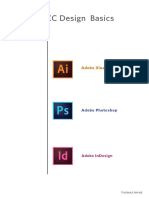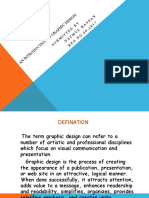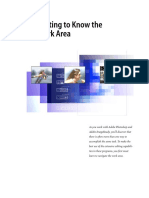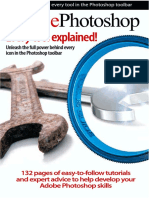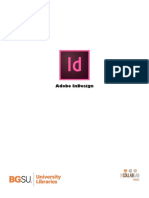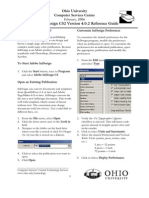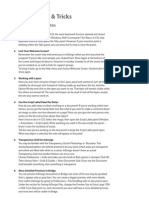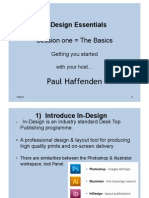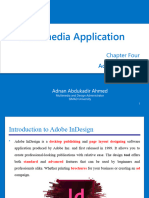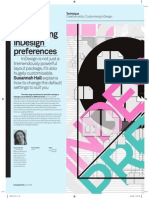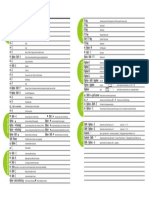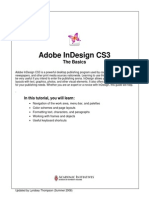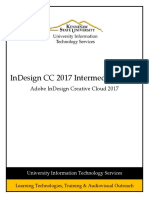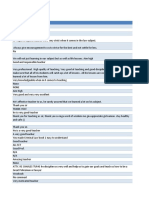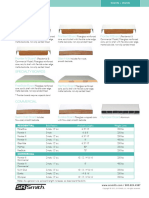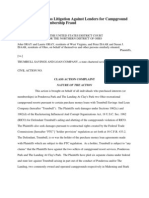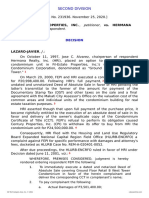100% found this document useful (6 votes)
781 views22 pagesInDesign Basics & Shortcuts Guide
This document provides an overview of the InDesign workspace and basic tools. It discusses the main menus including File, Edit, Layout, and Type. It also describes the selection tools, using frames, importing files, paragraph styles, manipulating photos, display performance settings, and some basic shortcuts. The document offers tips for free alternative tools that can be used for word processing, presentations, photos, and resizing images.
Uploaded by
heywojCopyright
© Attribution Non-Commercial (BY-NC)
We take content rights seriously. If you suspect this is your content, claim it here.
Available Formats
Download as PPT, PDF, TXT or read online on Scribd
100% found this document useful (6 votes)
781 views22 pagesInDesign Basics & Shortcuts Guide
This document provides an overview of the InDesign workspace and basic tools. It discusses the main menus including File, Edit, Layout, and Type. It also describes the selection tools, using frames, importing files, paragraph styles, manipulating photos, display performance settings, and some basic shortcuts. The document offers tips for free alternative tools that can be used for word processing, presentations, photos, and resizing images.
Uploaded by
heywojCopyright
© Attribution Non-Commercial (BY-NC)
We take content rights seriously. If you suspect this is your content, claim it here.
Available Formats
Download as PPT, PDF, TXT or read online on Scribd
/ 22