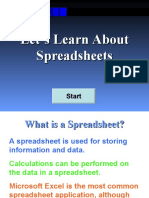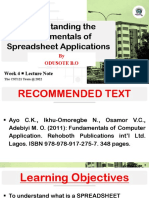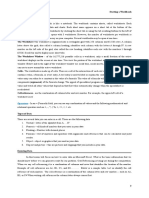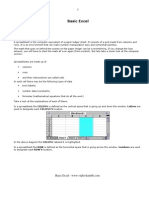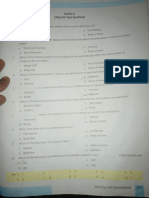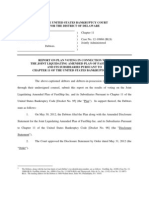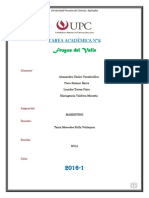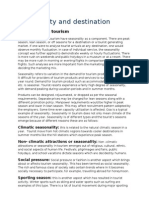0% found this document useful (0 votes)
105 views46 pagesInteractive Spreadsheet Basics
The document describes different parts of a spreadsheet including columns, rows, cells, cell references, the active cell, labels, and values. It provides examples of each part and explains that columns are labelled with letters, rows are labelled with numbers, each cell has a unique cell reference, and the active cell is indicated with a thick black border. It also defines labels as descriptive text and values as numbers entered into cells.
Uploaded by
api-338827544Copyright
© © All Rights Reserved
We take content rights seriously. If you suspect this is your content, claim it here.
Available Formats
Download as PPT, PDF, TXT or read online on Scribd
0% found this document useful (0 votes)
105 views46 pagesInteractive Spreadsheet Basics
The document describes different parts of a spreadsheet including columns, rows, cells, cell references, the active cell, labels, and values. It provides examples of each part and explains that columns are labelled with letters, rows are labelled with numbers, each cell has a unique cell reference, and the active cell is indicated with a thick black border. It also defines labels as descriptive text and values as numbers entered into cells.
Uploaded by
api-338827544Copyright
© © All Rights Reserved
We take content rights seriously. If you suspect this is your content, claim it here.
Available Formats
Download as PPT, PDF, TXT or read online on Scribd
/ 46