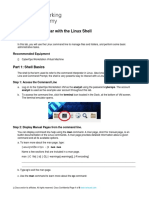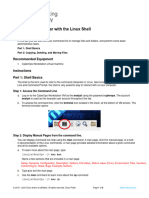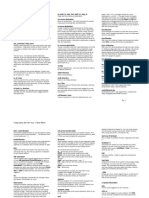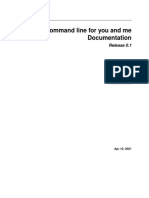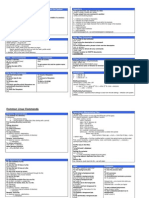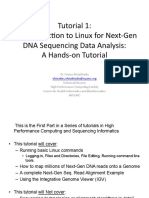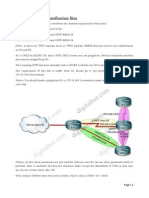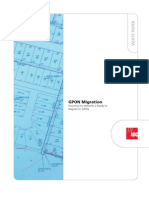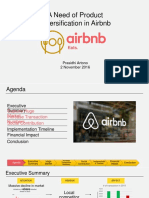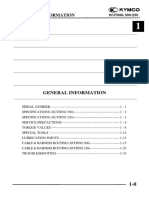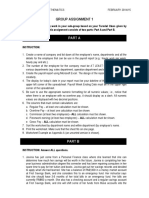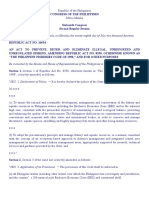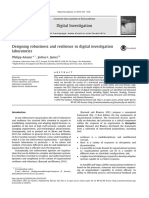0% found this document useful (0 votes)
67 views22 pages04 - Shell Commands1
The document discusses various shell commands and their usage. It covers commands for navigating directories, listing files, viewing manual pages, and formatting output. Examples are provided for commands like ls, pwd, tree, cal, date, and more.
Uploaded by
jnijazCopyright
© © All Rights Reserved
We take content rights seriously. If you suspect this is your content, claim it here.
Available Formats
Download as PPT, PDF, TXT or read online on Scribd
0% found this document useful (0 votes)
67 views22 pages04 - Shell Commands1
The document discusses various shell commands and their usage. It covers commands for navigating directories, listing files, viewing manual pages, and formatting output. Examples are provided for commands like ls, pwd, tree, cal, date, and more.
Uploaded by
jnijazCopyright
© © All Rights Reserved
We take content rights seriously. If you suspect this is your content, claim it here.
Available Formats
Download as PPT, PDF, TXT or read online on Scribd
/ 22