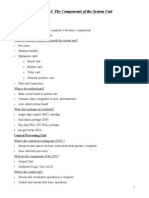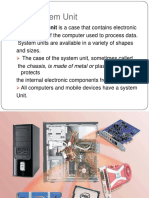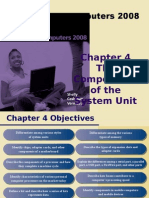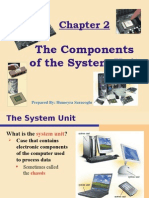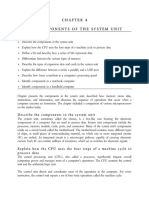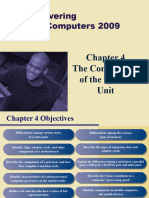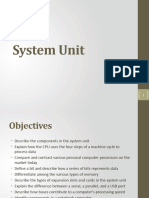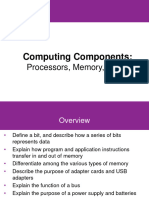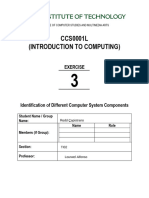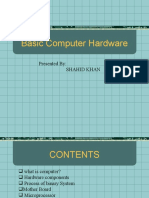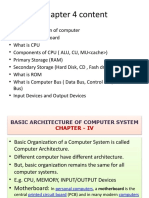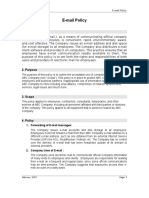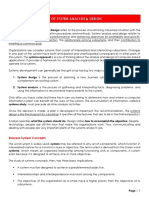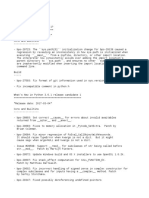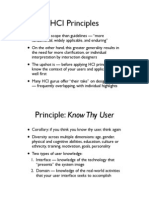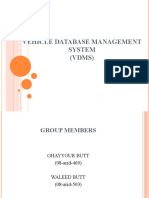0% found this document useful (0 votes)
76 views50 pagesChapter2 ProcessingTechnology
This document discusses the key components inside a computer's system unit that process data. It describes the central processing unit (CPU) which contains the control unit that directs operations and the arithmetic logic unit (ALU) that performs calculations. The CPU uses a machine cycle of fetch, decode, execute, and store steps to process instructions. Memory temporarily stores operating systems, programs and data and comes in primary types of random access memory (RAM) and cache memory which helps speed up the computer. Expansion slots allow adding features through expansion cards.
Uploaded by
Amir Abidin SeiCopyright
© Attribution Non-Commercial (BY-NC)
We take content rights seriously. If you suspect this is your content, claim it here.
Available Formats
Download as PPT, PDF, TXT or read online on Scribd
0% found this document useful (0 votes)
76 views50 pagesChapter2 ProcessingTechnology
This document discusses the key components inside a computer's system unit that process data. It describes the central processing unit (CPU) which contains the control unit that directs operations and the arithmetic logic unit (ALU) that performs calculations. The CPU uses a machine cycle of fetch, decode, execute, and store steps to process instructions. Memory temporarily stores operating systems, programs and data and comes in primary types of random access memory (RAM) and cache memory which helps speed up the computer. Expansion slots allow adding features through expansion cards.
Uploaded by
Amir Abidin SeiCopyright
© Attribution Non-Commercial (BY-NC)
We take content rights seriously. If you suspect this is your content, claim it here.
Available Formats
Download as PPT, PDF, TXT or read online on Scribd
/ 50