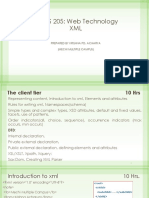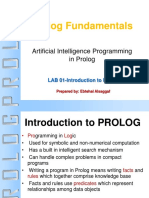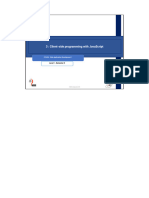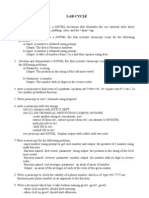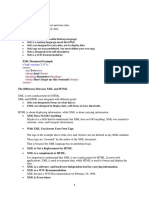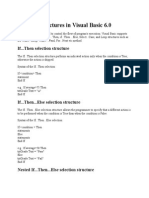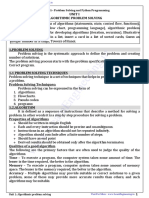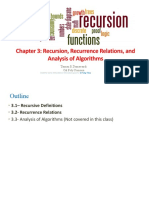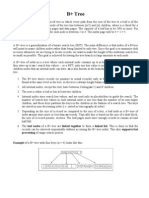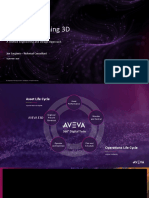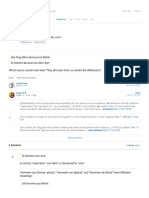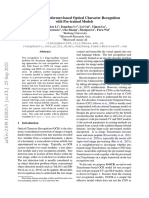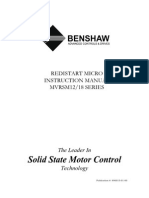0% found this document useful (1 vote)
907 views66 pagesJavaScript Basics & Client-Side Scripting
The document discusses client-side scripting topics including an introduction to JavaScript, variables, functions, events, DOM, form validation, AJAX, and Hibernate. It provides details on JavaScript syntax, data types, operators, and variable scope. Key points covered include how to include JavaScript in HTML, the structure of JavaScript code, and basic JavaScript concepts like variables, functions, and operators.
Uploaded by
priyanka karanamCopyright
© © All Rights Reserved
We take content rights seriously. If you suspect this is your content, claim it here.
Available Formats
Download as PPTX, PDF, TXT or read online on Scribd
0% found this document useful (1 vote)
907 views66 pagesJavaScript Basics & Client-Side Scripting
The document discusses client-side scripting topics including an introduction to JavaScript, variables, functions, events, DOM, form validation, AJAX, and Hibernate. It provides details on JavaScript syntax, data types, operators, and variable scope. Key points covered include how to include JavaScript in HTML, the structure of JavaScript code, and basic JavaScript concepts like variables, functions, and operators.
Uploaded by
priyanka karanamCopyright
© © All Rights Reserved
We take content rights seriously. If you suspect this is your content, claim it here.
Available Formats
Download as PPTX, PDF, TXT or read online on Scribd
/ 66