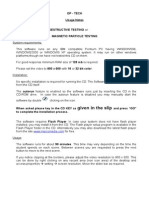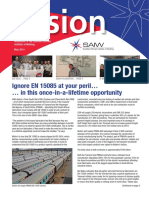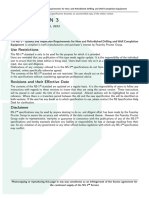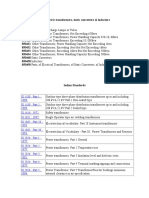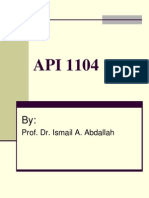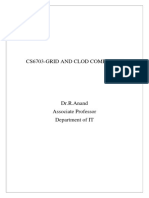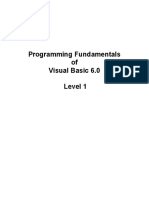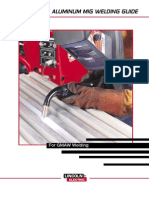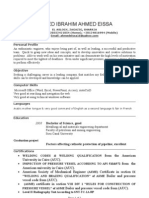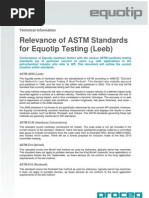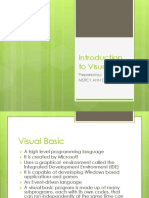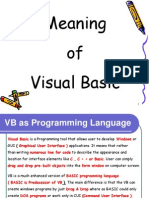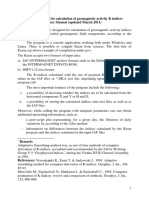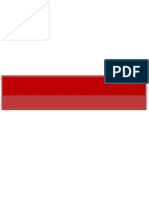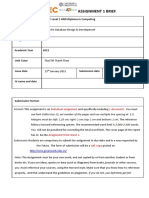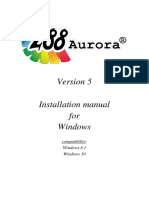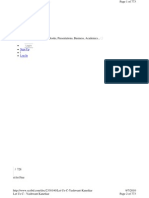0% found this document useful (0 votes)
100 views28 pagesBy: Ashish Sharma 0901ET161015 Kuldeep Sharma 0901ET161028 Neetesh Srivastava 0901ET161034 Shivam Sharma 0901ET161046
Visual Basic is a third generation event-driven programming language used to build graphical user interface (GUI) applications. The document discusses the history and evolution of Visual Basic, how to start a Visual Basic project, the development environment including the toolbox, project window, form window and common controls. It also covers how to place controls on a form, set their properties, add event handling code, and the overall process of developing a Visual Basic application.
Uploaded by
kuldeepCopyright
© © All Rights Reserved
We take content rights seriously. If you suspect this is your content, claim it here.
Available Formats
Download as PPTX, PDF, TXT or read online on Scribd
0% found this document useful (0 votes)
100 views28 pagesBy: Ashish Sharma 0901ET161015 Kuldeep Sharma 0901ET161028 Neetesh Srivastava 0901ET161034 Shivam Sharma 0901ET161046
Visual Basic is a third generation event-driven programming language used to build graphical user interface (GUI) applications. The document discusses the history and evolution of Visual Basic, how to start a Visual Basic project, the development environment including the toolbox, project window, form window and common controls. It also covers how to place controls on a form, set their properties, add event handling code, and the overall process of developing a Visual Basic application.
Uploaded by
kuldeepCopyright
© © All Rights Reserved
We take content rights seriously. If you suspect this is your content, claim it here.
Available Formats
Download as PPTX, PDF, TXT or read online on Scribd
/ 28