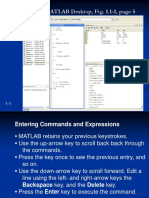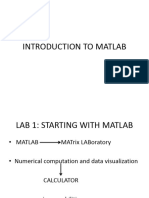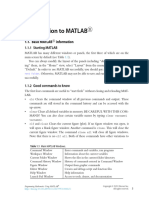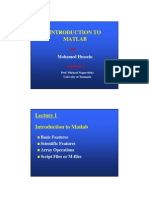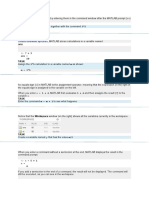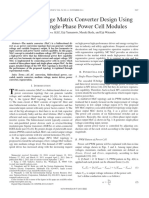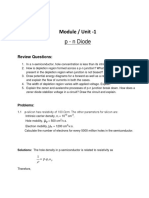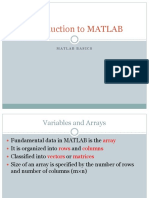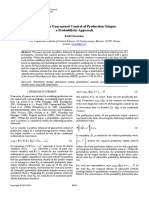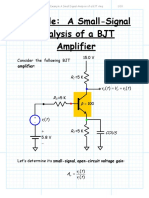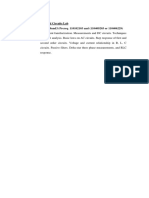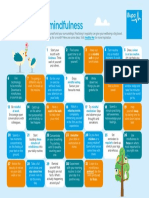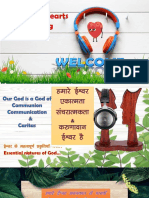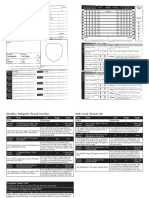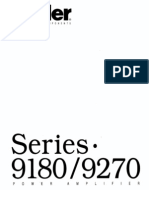0% found this document useful (0 votes)
52 views67 pagesIntroduction To MATLAB 7 For Engineers: An Overview of MATLAB
matlab course
Uploaded by
Mohammed AL-MaaitahCopyright
© © All Rights Reserved
We take content rights seriously. If you suspect this is your content, claim it here.
Available Formats
Download as PPT, PDF, TXT or read online on Scribd
0% found this document useful (0 votes)
52 views67 pagesIntroduction To MATLAB 7 For Engineers: An Overview of MATLAB
matlab course
Uploaded by
Mohammed AL-MaaitahCopyright
© © All Rights Reserved
We take content rights seriously. If you suspect this is your content, claim it here.
Available Formats
Download as PPT, PDF, TXT or read online on Scribd
/ 67