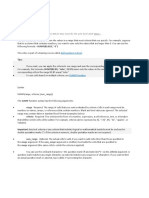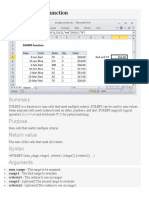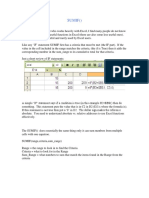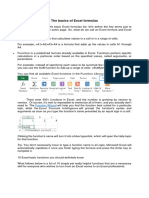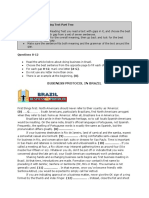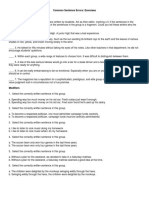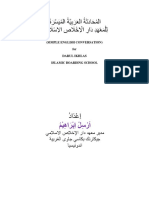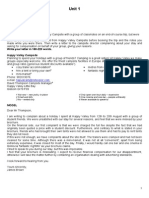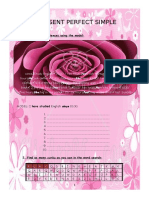0% found this document useful (0 votes)
46 views57 pagesEXCEL 101: Prepared By: Mharz Maglinte February 03, 2012
This document provides an Excel 101 tutorial that covers key concepts and functions in Excel including worksheets, workbooks, spreadsheets, formulas, IF functions, COUNT functions, SUMIF functions, and understanding formulas. It defines worksheets, workbooks and spreadsheets, and explains how they relate. It also provides examples and explanations of common functions like IF, COUNT, COUNTIF, SUMIF and SUMIFS. Finally, it discusses understanding formula syntax and the meaning of arguments in functions.
Uploaded by
Marissa Cano MaglinteCopyright
© © All Rights Reserved
We take content rights seriously. If you suspect this is your content, claim it here.
Available Formats
Download as PPTX, PDF, TXT or read online on Scribd
0% found this document useful (0 votes)
46 views57 pagesEXCEL 101: Prepared By: Mharz Maglinte February 03, 2012
This document provides an Excel 101 tutorial that covers key concepts and functions in Excel including worksheets, workbooks, spreadsheets, formulas, IF functions, COUNT functions, SUMIF functions, and understanding formulas. It defines worksheets, workbooks and spreadsheets, and explains how they relate. It also provides examples and explanations of common functions like IF, COUNT, COUNTIF, SUMIF and SUMIFS. Finally, it discusses understanding formula syntax and the meaning of arguments in functions.
Uploaded by
Marissa Cano MaglinteCopyright
© © All Rights Reserved
We take content rights seriously. If you suspect this is your content, claim it here.
Available Formats
Download as PPTX, PDF, TXT or read online on Scribd
/ 57