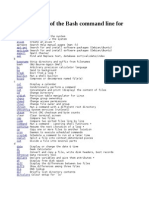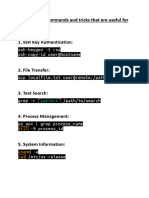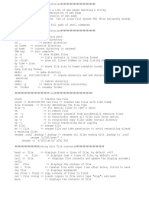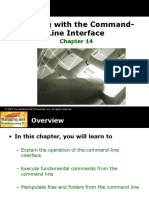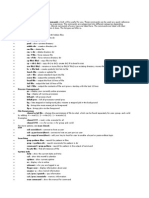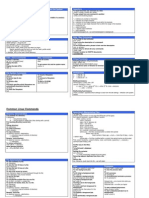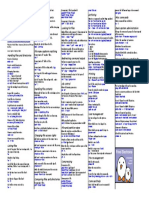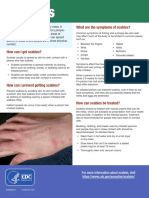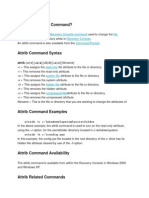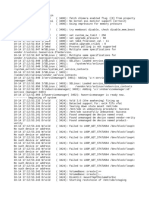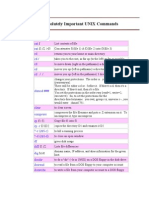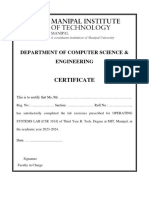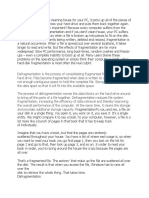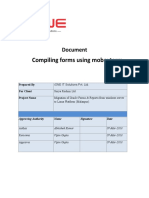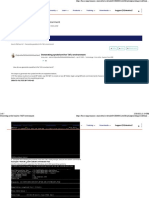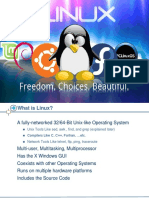0% found this document useful (0 votes)
258 views40 pagesEssential Ubuntu Linux Commands Guide
This document provides an overview of common Linux Ubuntu commands organized into categories such as system information commands, basic operations commands, file manipulation commands, permissions commands, and network commands. It lists and describes commands like pwd, date, ls, cp, mv, rm, mkdir, chmod, ping, nmap, ifconfig, and ethtool. For each command, it provides a brief explanation of its usage and purpose.
Uploaded by
Muhammad ZaineCopyright
© © All Rights Reserved
We take content rights seriously. If you suspect this is your content, claim it here.
Available Formats
Download as PPT, PDF, TXT or read online on Scribd
0% found this document useful (0 votes)
258 views40 pagesEssential Ubuntu Linux Commands Guide
This document provides an overview of common Linux Ubuntu commands organized into categories such as system information commands, basic operations commands, file manipulation commands, permissions commands, and network commands. It lists and describes commands like pwd, date, ls, cp, mv, rm, mkdir, chmod, ping, nmap, ifconfig, and ethtool. For each command, it provides a brief explanation of its usage and purpose.
Uploaded by
Muhammad ZaineCopyright
© © All Rights Reserved
We take content rights seriously. If you suspect this is your content, claim it here.
Available Formats
Download as PPT, PDF, TXT or read online on Scribd
/ 40