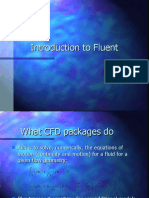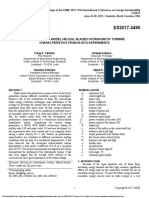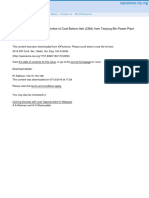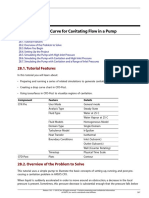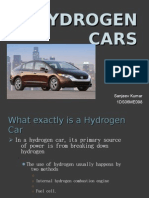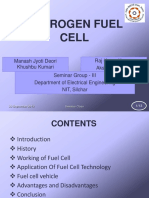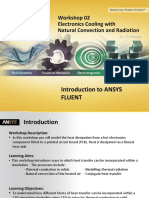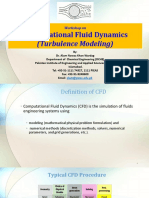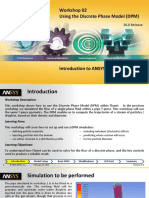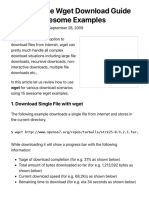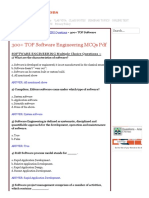0% found this document useful (0 votes)
221 views12 pagesWget Command
Wget is a command line tool used to download files from servers using HTTP, HTTPS, and FTP protocols. It provides options to download multiple files, resume downloads, limit bandwidth, recursively download directories, and download in the background. Wget can download a single file with its URL, specify a different filename, download from a text file of URLs, resume incomplete downloads by appending .1, and restrict download speeds.
Uploaded by
Francis Densil RajCopyright
© © All Rights Reserved
We take content rights seriously. If you suspect this is your content, claim it here.
Available Formats
Download as PPTX, PDF, TXT or read online on Scribd
0% found this document useful (0 votes)
221 views12 pagesWget Command
Wget is a command line tool used to download files from servers using HTTP, HTTPS, and FTP protocols. It provides options to download multiple files, resume downloads, limit bandwidth, recursively download directories, and download in the background. Wget can download a single file with its URL, specify a different filename, download from a text file of URLs, resume incomplete downloads by appending .1, and restrict download speeds.
Uploaded by
Francis Densil RajCopyright
© © All Rights Reserved
We take content rights seriously. If you suspect this is your content, claim it here.
Available Formats
Download as PPTX, PDF, TXT or read online on Scribd
/ 12