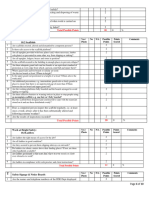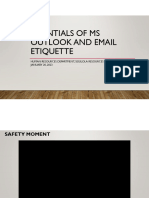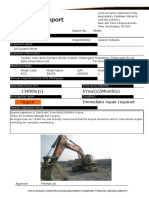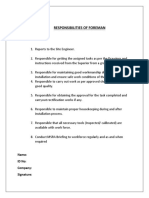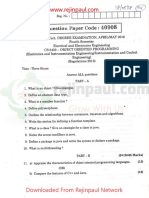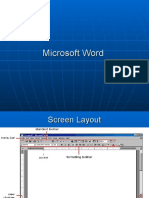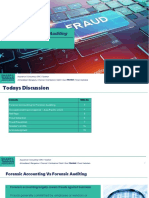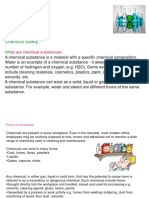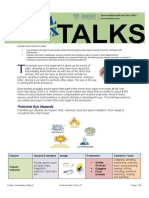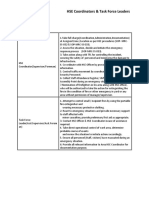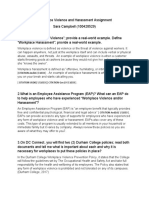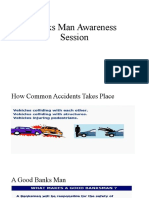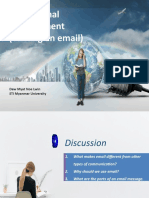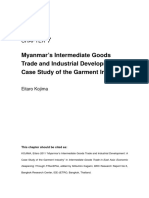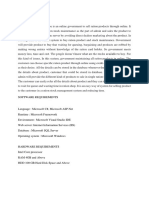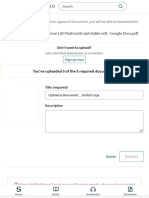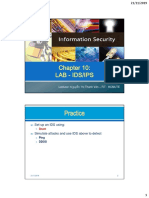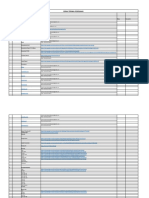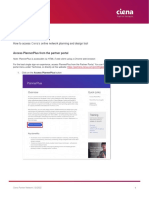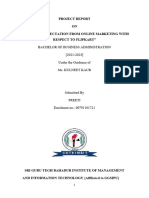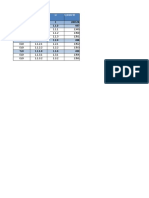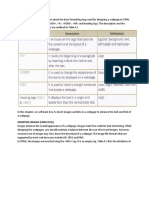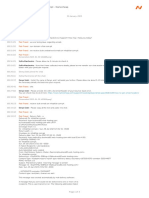0% found this document useful (0 votes)
211 views23 pagesEmail Basics: Daw Myat Noe Lwin Lecturer
Email allows people to send and receive electronic messages over the Internet. To use email, you need a computer with Internet access and an email account from a provider like Gmail or Yahoo. An email address contains a username, provider name, and domain. Email offers advantages like low cost and speed but also disadvantages like lack of nonverbal cues. The parts of an email include the to, cc, bcc, subject, body, and attachments. Email messages may not be completely private and can contain viruses, spam, or other risks.
Uploaded by
YuppieCopyright
© © All Rights Reserved
We take content rights seriously. If you suspect this is your content, claim it here.
Available Formats
Download as PPT, PDF, TXT or read online on Scribd
0% found this document useful (0 votes)
211 views23 pagesEmail Basics: Daw Myat Noe Lwin Lecturer
Email allows people to send and receive electronic messages over the Internet. To use email, you need a computer with Internet access and an email account from a provider like Gmail or Yahoo. An email address contains a username, provider name, and domain. Email offers advantages like low cost and speed but also disadvantages like lack of nonverbal cues. The parts of an email include the to, cc, bcc, subject, body, and attachments. Email messages may not be completely private and can contain viruses, spam, or other risks.
Uploaded by
YuppieCopyright
© © All Rights Reserved
We take content rights seriously. If you suspect this is your content, claim it here.
Available Formats
Download as PPT, PDF, TXT or read online on Scribd
/ 23