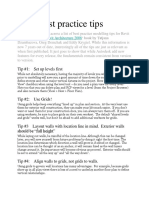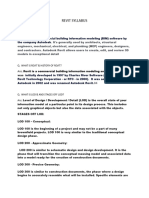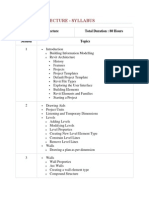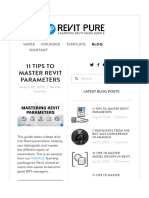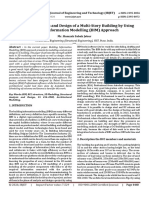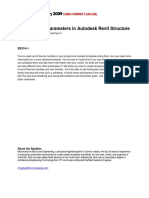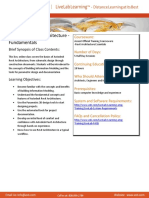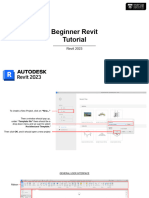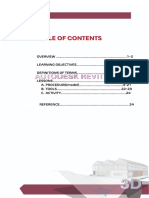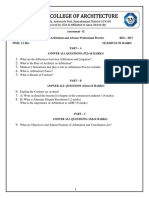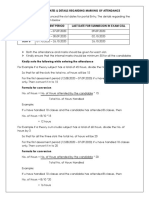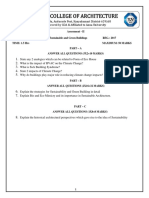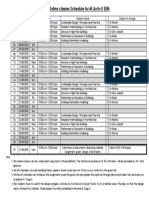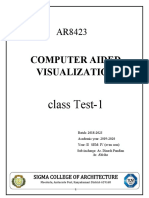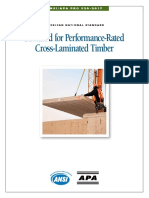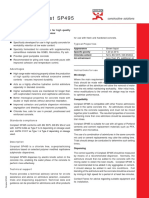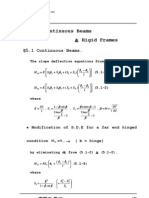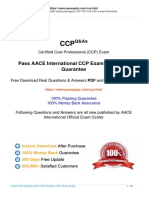AR 8423
REVIT Computer Aided Visualization
ARCHITECTURE
�STARTING A PROJECT
Use Architectural
Template
• Once project is open immediately
save it with proper file name.
• Use your name and roll no as file
name.
• Check whether the Elevation tags
and Levels are correct.
WOODGROVE 2
BANK
�STARTING A PROJECT
Setting Units
• Use metric - Meters, Centimeters
or Millimeters as required
• Set decimal places
WOODGROVE 3
BANK
�DATUM
Levels
• Open the section or elevation
view to add levels to.
• On the ribbon, click (Level).
• Architecture tab g Datum panel
g(Level)
WOODGROVE 4
BANK
� IMAGE SLIDE
Standards
Ground - -60 cm
Plinth – 0 cm
Sill- 60 cm
Lintel- 210 cm
Roof- 315 cm
Parapet- 75-90
cm
WOODGROVE 5
BANK
�DATUM
Grid
• Open the floor plan to add grid
to.
• On the ribbon, click (Grid).
• Architecture tab g Datum panel
g(Grid)
WOODGROVE 6
BANK
�BUILD
Walls
• In the Project Browser, under
Floor Plans, double-click 01 -
Lower Level.
• Click Architecture tab g Build
panel (Wall).
WOODGROVE 7
BANK
�BUILD
• If you want to place a door type
Door other than the one displayed in
• Use the Door tool to place doors the Type Selector, select a
in walls of the building model. different type from the drop-
An opening is automatically cut down.
into the wall to accommodate the • Note: To load additional door
door. types from the Revit library, click
• Open a plan, section, elevation, Place Door tab g Mode panel g
or 3D view. Load Family, navigate to the
Doors folder, and open the
• Click Architecture tab g Build desired family file.
panel (Door).
WOODGROVE 8
BANK
�BUILD
• Note: To load additional window
Window types from the Library, click Modify
g Place Window tab Mode panel g
• You can add a window to any kind of Load Family, navigate to the
wall or add a skylight to an in-place Windows folder, and open the desired
roof. family file.
• Open a plan, elevation, section, or 3D • If you want to tag windows
view. automatically as you place them,
• Click Architecture tab g Build panel click Modify g Place Window tab g
(Window). Tag panel Tag on Placement. Then
specify the tagging options on the
• If you want to place a window type Options Bar
other than the one displayed in the
Type Selector, select a different type
from the drop-down.
WOODGROVE 9
BANK
�BUILD
Component • In the Type Selector at the top of the
• You can to place freestanding Properties palette, select the desired
components in the building model. component type.
• Open a project view appropriate for • If the desired component family has
the type of component you want to not yet been loaded into the project,
place. click Modify g Place Component tab
• For example, you can place a desk in g Mode panel g Load Family. Then
navigate to the appropriate category
a plan or 3D view, but not in a section
folder in the Load Families dialog,
or elevation.
select the family, and click Open to
• On the ribbon, add the family to the Type Selector.
• Architecture tab g Build panel (Place
a Component)
WOODGROVE 10
BANK
�BUILD
• In the drawing area, move the cursor • When the preview image is in the
Component until the preview image of the desired location and orientation, click
component is in the desired location. to place the component.
• If the selected component family has
been defined as face-based or work • If you want to change the orientation • After you place a component, you can
plane-based, click one of the of the component, press the Spacebar specify that it moves when a nearby
following options on the Placement to rotate the preview image through wall moves.
panel, which displays on the Modify its available positioning options.
• Note: How you can place a
g Place Component tab:
component depends on how the
component family was originally
defined.
WOODGROVE 11
BANK
�BUILD
Placing Component • Place on Face. This option allows • Place on Work Plane. This option
• Place on Vertical Face. This option is placement on faces regardless of requires an active work plane to be
only available for some components orientation. defined in the view (see Showing the
and allows placement only on vertical Work Plane of a View). You can place
faces. a Component) the component anywhere on the work
plane.
WOODGROVE 12
BANK
�BUILD
Column • You can add columns in plan views
• Architecture tab g Build panel g and 3D views. The height of the
Column drop-down g (Column: column is defined by the Base Level
Architectural) and Top Level properties, as well as
• You can use architectural columns to offsets.
model column box-outs around • Columns do not automatically attach
structural columns and for decorative to roofs, floors, ceilings, and
applications. Architectural columns foundations. When you select one or
inherit the material of other elements more columns, you can attach them to
to which they are joined. roofs, floors, ceilings, reference
planes, structural framing members,
isolated foundations, foundation
slabs, and other reference levels.
WOODGROVE 13
BANK
�BUILD
Roof
• Create a roof from a building footprint
or an extrusion.
• Architecture tab g Build panel g Roof
drop-down g (Roof by Footprint) or
(Roof by Extrusion)
• Revit offers several methods of
creating roofs. Choose the method that
best meets the needs of your design.
• After creating a roof, you can change
its shape or overhang, cut openings, or
align ridges.
WOODGROVE 14
BANK
�BUILD
Ceiling
• Use the Ceiling tool to create a ceiling
at a specified distance above its level.
• To place a ceiling, click within walls
that form a closed loop, or sketch its
boundaries.
• Architecture tab g Build panel
g(Ceiling)
WOODGROVE 15
BANK
�BUILD
Floor
• Use the Floor tool to create level,
sloped, or multi-layer floors.
• Architecture tab g Build panel g Floor
drop-down g (Floor: Architectural)
• To create a floor, define its boundaries
by picking walls or sketching its
profile with drawing tools.
WOODGROVE 16
BANK
�BUILD
Curtain Wall
• Use curtain element tools to create
building facades. You can use curtain
walls, curtain grids, mullions, and curtain
systems.
• Architecture tab g Build panel g Wall
drop-down (Wall: Architectural) On the
Type Selector, choose a curtain wall
family.
• Architecture tab g Build panel g(Curtain
System) or (Curtain Grid) or (Mullion)
• Massing & Site tab g Model by Face panel
(Wall by Face)
WOODGROVE 17
BANK
�CIRCULATION
Railing
• Create railings that are free-standing or
attached to hosts such as floors, ramps, or
stairs.
• Architecture tab g Circulation panel g
Railing drop-down g
• (Place on Host)
• (Sketch Path)
WOODGROVE 18
BANK
�CIRCULATION
Ramp
• Create ramps in a plan or 3D view by
sketching the run of the ramp or by
sketching boundary lines and riser lines.
• Architecture tab g Circulation panel g
(Ramp)
WOODGROVE 19
BANK
�CIRCULATION
Stair
• Create a stair by assembling components
for common runs, landings, and supports.
• Architecture tab g Circulation panel
g(Stair)
WOODGROVE 20
BANK
�MODEL
Model Text Model Line
• Use model text to create signs or lettering • Use model lines to create 3D lines
on a building or wall.
that are part of the design.
• Architecture tab g Model panel g (Model
Text) • Architecture tab g Model panel
g(Model Line)
Model Group
• Use model text to create signs or
lettering on a building or wall.
• Architecture tab g Model panel g
(Model Text)
WOODGROVE 21
BANK
�ROOM & AREA
Rooms Model Line
• Create rooms in a plan view with the • Use model lines to create 3D lines
Room tool, or add them to a schedule to be that are part of the design.
placed in the model later.
• Architecture tab g Model panel
• Architecture tab g Room & Area panel
g(Room)
g(Model Line)
Model Group
• Use model text to create signs or
lettering on a building or wall.
• Architecture tab g Model panel g
(Model Text)
WOODGROVE 22
BANK
�OPENINGS, WORK PLANE
Openings Work plane
Architecture tab g Opening panel g In the 3D world, the work plane is the surface
where 3D elements are created and where 2D
• g (By Face) lines are sketched. Any element modeled in
• g (Shaft) Revit requires a work plane. When the Show
button is clicked from the Create > Work Plane
• g (Wall Opening) of the Family Editor)
• g (Vertical)
• g (Dormer)
WOODGROVE 23
BANK
�OPENINGS, WORK PLANE
Openings Work plane
Architecture tab g Opening panel g In the 3D world, the work plane is the surface
where 3D elements are created and where 2D
• g (By Face) lines are sketched. Any element modeled in
• g (Shaft) Revit requires a work plane. When the Show
button is clicked from the Create > Work Plane
• g (Wall Opening) of the Family Editor)
• g (Vertical) • Use the Reference Plane tool to draw
• g (Dormer) reference planes to use as a guideline
in your design.
• Reference planes are an integral part
of family creation. Reference planes
display in each plan view that you
create for a model.
WOODGROVE 24
BANK