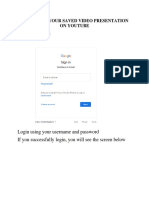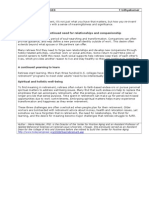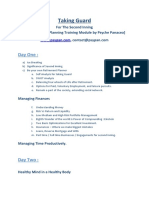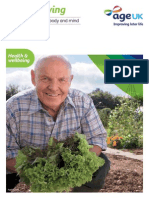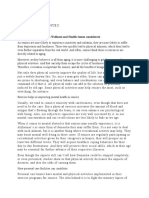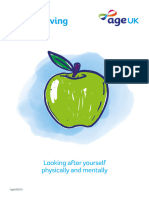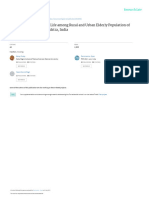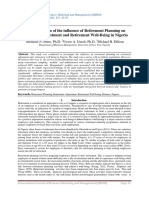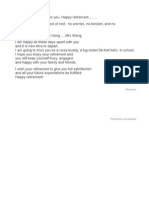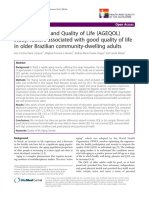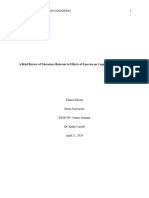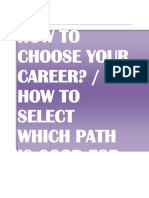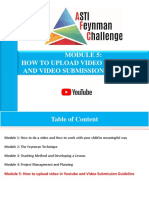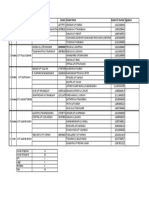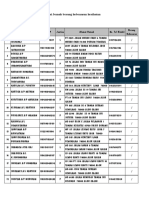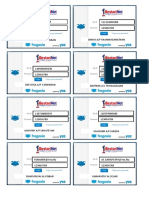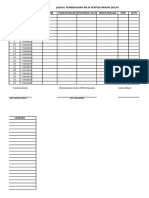0% found this document useful (0 votes)
46 views12 pagesModule 1 - How To Upload Video in YouTube Via Computer
This document provides a 9 step process for uploading a video to YouTube from a computer. The steps are: 1) Open a Gmail account, 2) Click the YouTube icon in Google apps, 3) Click the video icon and then upload video, 4) Select the video file from your computer, 5) Enter the title and description, 6) Select that the video is made for kids, 7) Publish the video as "Unlisted", 8) Copy the video link, and 9) Paste the link in an email along with any other required materials.
Uploaded by
veernanthaCopyright
© © All Rights Reserved
We take content rights seriously. If you suspect this is your content, claim it here.
Available Formats
Download as PPTX, PDF, TXT or read online on Scribd
0% found this document useful (0 votes)
46 views12 pagesModule 1 - How To Upload Video in YouTube Via Computer
This document provides a 9 step process for uploading a video to YouTube from a computer. The steps are: 1) Open a Gmail account, 2) Click the YouTube icon in Google apps, 3) Click the video icon and then upload video, 4) Select the video file from your computer, 5) Enter the title and description, 6) Select that the video is made for kids, 7) Publish the video as "Unlisted", 8) Copy the video link, and 9) Paste the link in an email along with any other required materials.
Uploaded by
veernanthaCopyright
© © All Rights Reserved
We take content rights seriously. If you suspect this is your content, claim it here.
Available Formats
Download as PPTX, PDF, TXT or read online on Scribd
/ 12