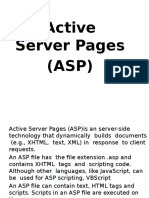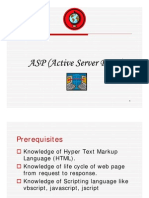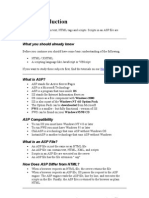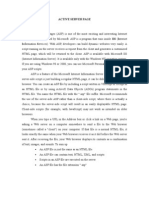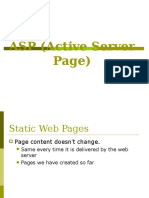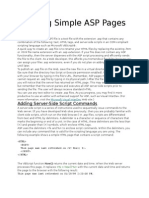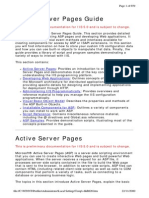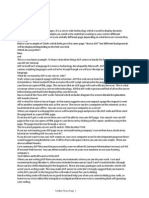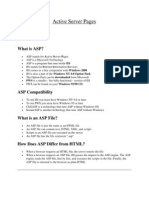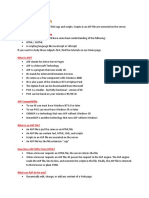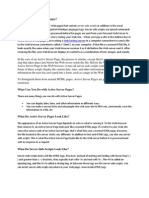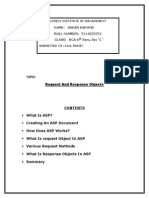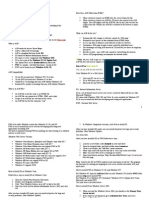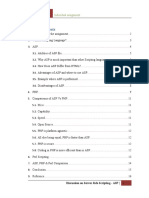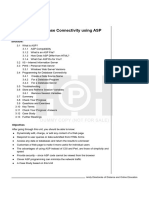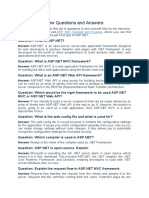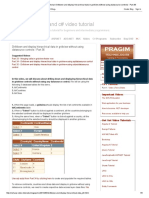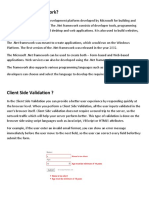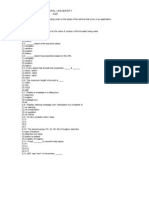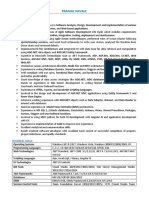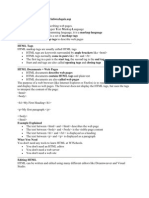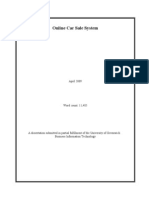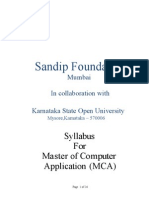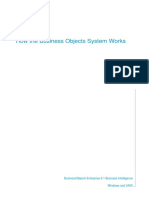0% found this document useful (0 votes)
90 views55 pagesIntroduction To ASP
ASP allows creation of dynamic web pages through server-side scripting. ASP files contain text, HTML, and script code that is executed on the server before the page is returned to the browser. The Request object in ASP provides access to form data submitted by the user to retrieve their input for use in the script.
Uploaded by
Mihir SatheCopyright
© Attribution Non-Commercial (BY-NC)
We take content rights seriously. If you suspect this is your content, claim it here.
Available Formats
Download as PPT, PDF, TXT or read online on Scribd
0% found this document useful (0 votes)
90 views55 pagesIntroduction To ASP
ASP allows creation of dynamic web pages through server-side scripting. ASP files contain text, HTML, and script code that is executed on the server before the page is returned to the browser. The Request object in ASP provides access to form data submitted by the user to retrieve their input for use in the script.
Uploaded by
Mihir SatheCopyright
© Attribution Non-Commercial (BY-NC)
We take content rights seriously. If you suspect this is your content, claim it here.
Available Formats
Download as PPT, PDF, TXT or read online on Scribd
/ 55