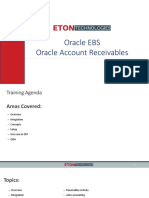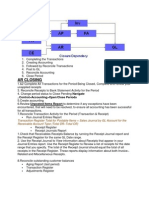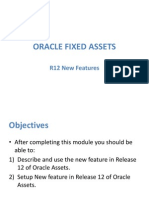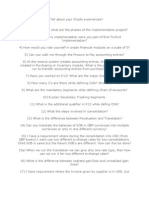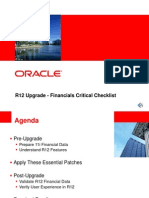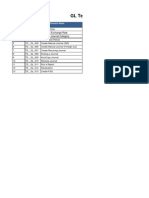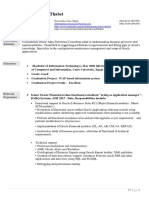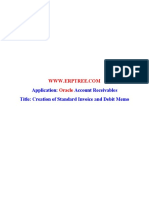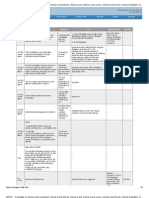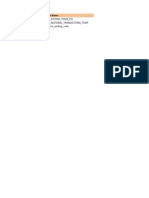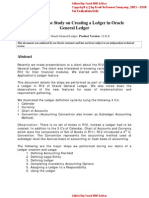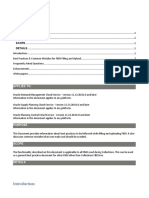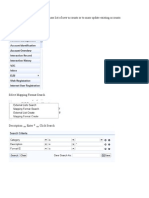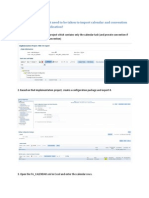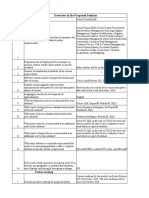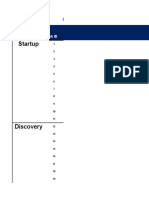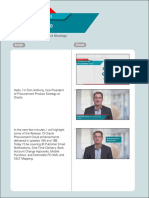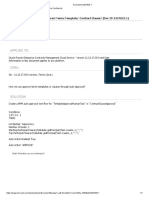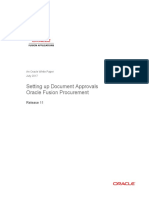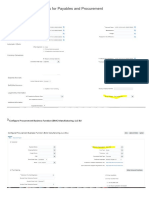0% found this document useful (0 votes)
1K views5 pagesSteps: How To Upload Mappings For A Mapping Set Using FBDI
1. Download an Excel template to enter mapping set data including the mapping set name, application name, and mapping values.
2. Validate the entered data and fix any errors. Generate a CSV file from the Excel file.
3. Upload the CSV file through the "Load interface file for import" scheduled process in FinanceBuilder, selecting "Import Accounting Setup" and providing the CSV zip file. The import will insert all new mappings or fail if any data is invalid.
Uploaded by
sanjeev19_ynrCopyright
© © All Rights Reserved
We take content rights seriously. If you suspect this is your content, claim it here.
Available Formats
Download as PPT, PDF, TXT or read online on Scribd
0% found this document useful (0 votes)
1K views5 pagesSteps: How To Upload Mappings For A Mapping Set Using FBDI
1. Download an Excel template to enter mapping set data including the mapping set name, application name, and mapping values.
2. Validate the entered data and fix any errors. Generate a CSV file from the Excel file.
3. Upload the CSV file through the "Load interface file for import" scheduled process in FinanceBuilder, selecting "Import Accounting Setup" and providing the CSV zip file. The import will insert all new mappings or fail if any data is invalid.
Uploaded by
sanjeev19_ynrCopyright
© © All Rights Reserved
We take content rights seriously. If you suspect this is your content, claim it here.
Available Formats
Download as PPT, PDF, TXT or read online on Scribd
/ 5