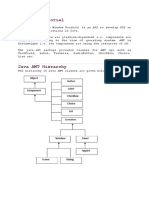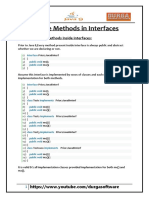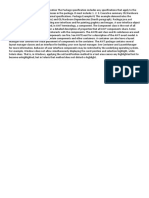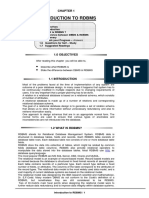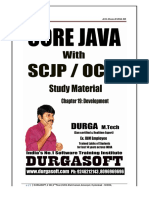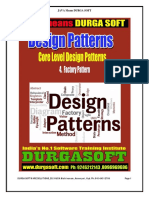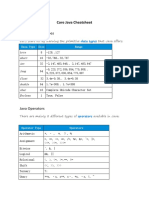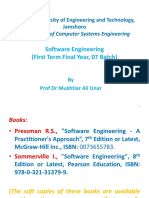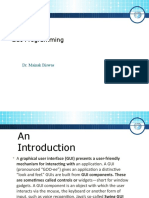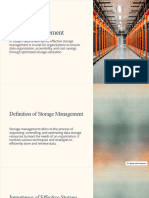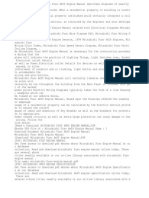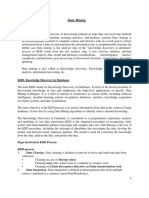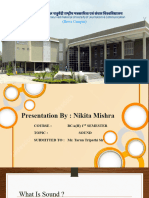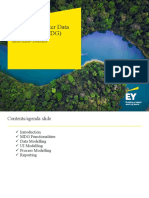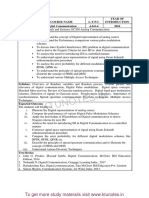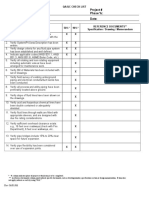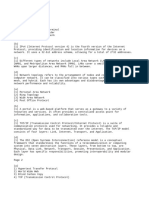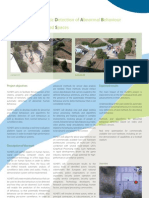0% found this document useful (0 votes)
164 views28 pagesSwing & GUI Design
The document discusses Swing and GUI design in Java. It covers the basics of AWT and Swing, GUI components, layout managers, event handling, and creating a simple Swing application. Key topics include choosing containers and controls, adding components, handling events, and ensuring thread-safety when updating the GUI.
Uploaded by
Sonam BishnoiCopyright
© Attribution Non-Commercial (BY-NC)
We take content rights seriously. If you suspect this is your content, claim it here.
Available Formats
Download as PPT, PDF, TXT or read online on Scribd
0% found this document useful (0 votes)
164 views28 pagesSwing & GUI Design
The document discusses Swing and GUI design in Java. It covers the basics of AWT and Swing, GUI components, layout managers, event handling, and creating a simple Swing application. Key topics include choosing containers and controls, adding components, handling events, and ensuring thread-safety when updating the GUI.
Uploaded by
Sonam BishnoiCopyright
© Attribution Non-Commercial (BY-NC)
We take content rights seriously. If you suspect this is your content, claim it here.
Available Formats
Download as PPT, PDF, TXT or read online on Scribd
/ 28