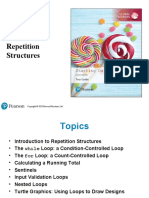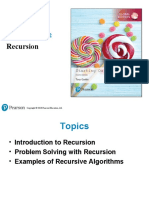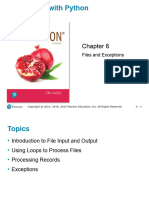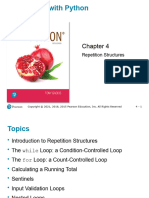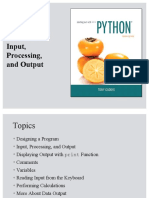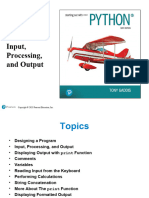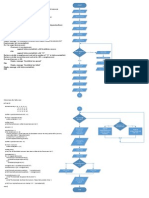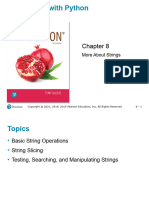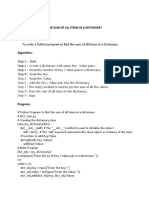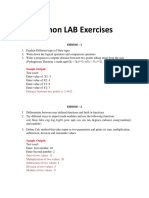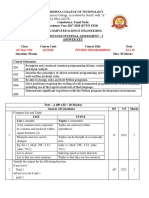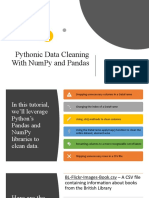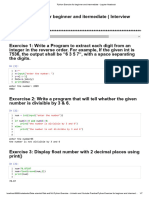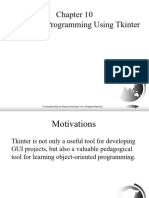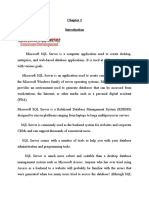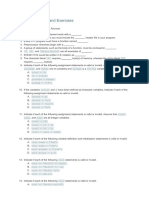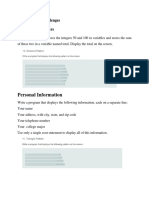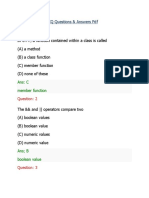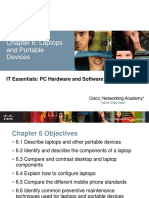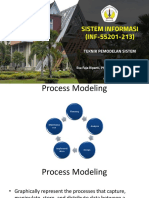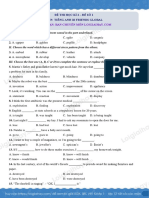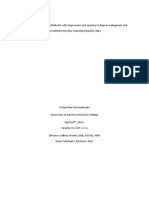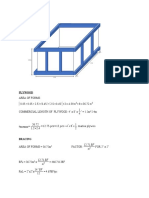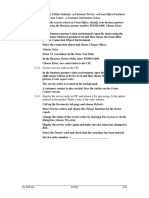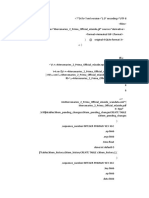0% found this document useful (0 votes)
265 views45 pagesGaddis Python 4e Chapter 13
Uploaded by
Cali CaliCopyright
© © All Rights Reserved
We take content rights seriously. If you suspect this is your content, claim it here.
Available Formats
Download as PPT, PDF, TXT or read online on Scribd
0% found this document useful (0 votes)
265 views45 pagesGaddis Python 4e Chapter 13
Uploaded by
Cali CaliCopyright
© © All Rights Reserved
We take content rights seriously. If you suspect this is your content, claim it here.
Available Formats
Download as PPT, PDF, TXT or read online on Scribd
/ 45