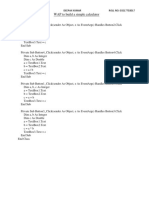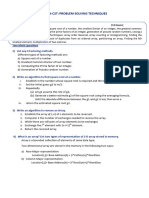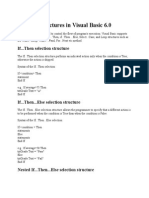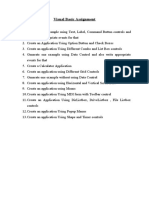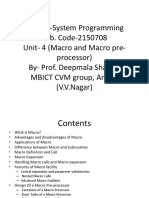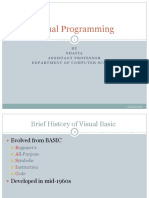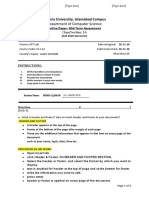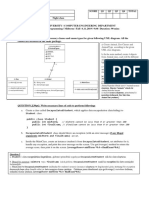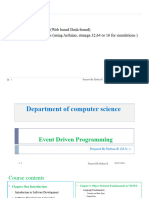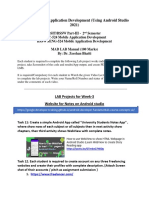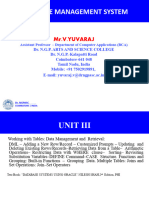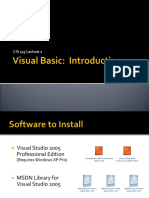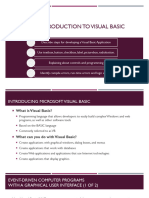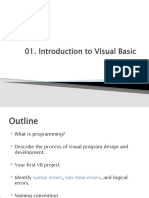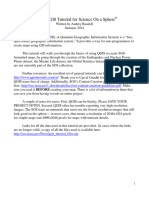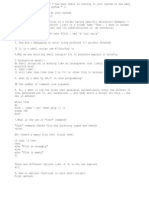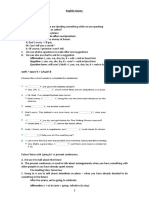0% found this document useful (0 votes)
326 views35 pagesLecture 2 - VB - NET IDE
The document discusses Visual Basic .NET (VB.NET) and the Visual Studio integrated development environment (IDE). It describes how the IDE allows automation of common programming tasks like writing code, checking for errors, compiling, debugging, and running applications. It then provides step-by-step instructions for creating a simple VB.NET application using Visual Studio, including adding buttons and text boxes to a form, setting control properties like names and text, and writing event procedures to handle button clicks.
Uploaded by
MichaelCopyright
© © All Rights Reserved
We take content rights seriously. If you suspect this is your content, claim it here.
Available Formats
Download as PPTX, PDF, TXT or read online on Scribd
0% found this document useful (0 votes)
326 views35 pagesLecture 2 - VB - NET IDE
The document discusses Visual Basic .NET (VB.NET) and the Visual Studio integrated development environment (IDE). It describes how the IDE allows automation of common programming tasks like writing code, checking for errors, compiling, debugging, and running applications. It then provides step-by-step instructions for creating a simple VB.NET application using Visual Studio, including adding buttons and text boxes to a form, setting control properties like names and text, and writing event procedures to handle button clicks.
Uploaded by
MichaelCopyright
© © All Rights Reserved
We take content rights seriously. If you suspect this is your content, claim it here.
Available Formats
Download as PPTX, PDF, TXT or read online on Scribd
/ 35