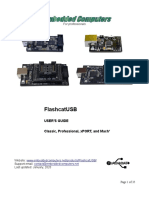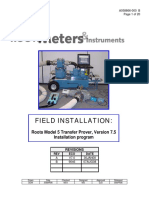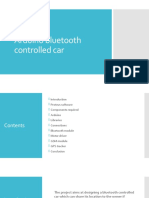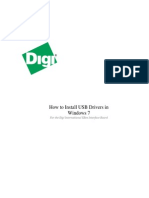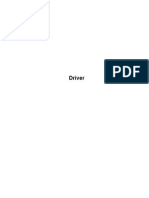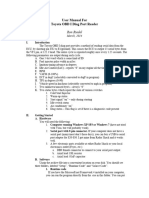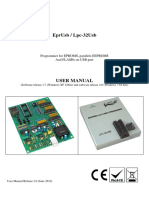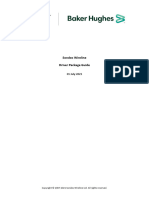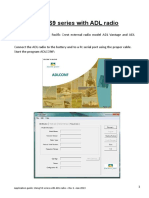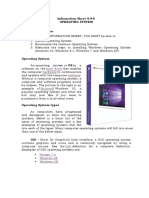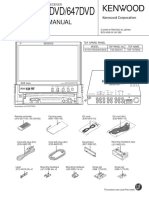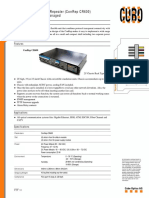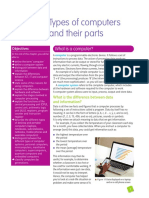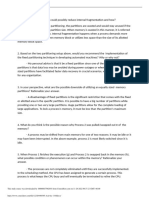0% found this document useful (0 votes)
228 views26 pagesInstalling Loadrite
This document provides instructions for installing Trimble Loadrite software and configuring the associated programming cable driver on a laptop. It involves extracting necessary files, installing the Loadrite toolbox software, enabling .NET framework features, connecting the programming cable and installing its driver, configuring Loadrite by entering a feature code, and using Loadrite to load software onto an H2250 device by selecting the appropriate file and version.
Uploaded by
MartinezCopyright
© © All Rights Reserved
We take content rights seriously. If you suspect this is your content, claim it here.
Available Formats
Download as PPTX, PDF, TXT or read online on Scribd
0% found this document useful (0 votes)
228 views26 pagesInstalling Loadrite
This document provides instructions for installing Trimble Loadrite software and configuring the associated programming cable driver on a laptop. It involves extracting necessary files, installing the Loadrite toolbox software, enabling .NET framework features, connecting the programming cable and installing its driver, configuring Loadrite by entering a feature code, and using Loadrite to load software onto an H2250 device by selecting the appropriate file and version.
Uploaded by
MartinezCopyright
© © All Rights Reserved
We take content rights seriously. If you suspect this is your content, claim it here.
Available Formats
Download as PPTX, PDF, TXT or read online on Scribd
/ 26