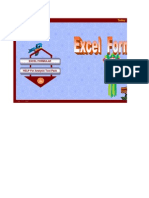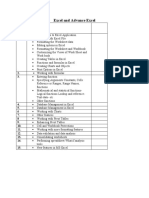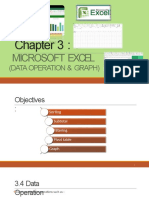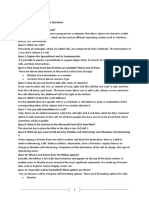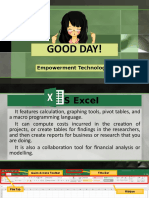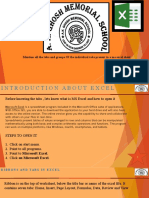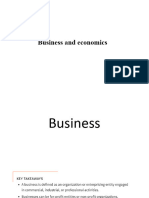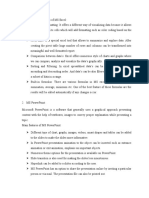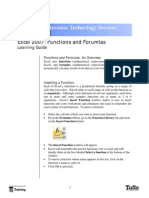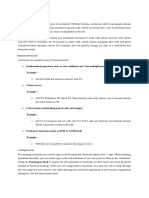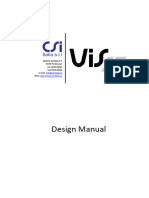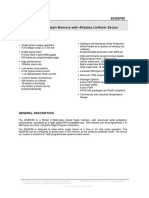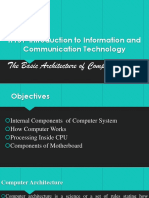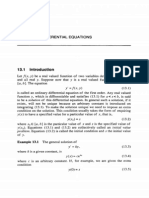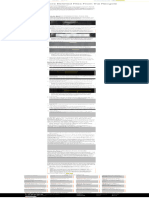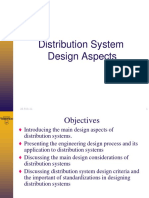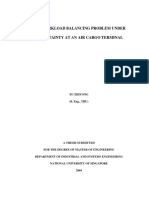0% found this document useful (0 votes)
189 views58 pagesMS Excel 2 Functions
This document provides an overview of cell referencing, ranges, functions, and formulas in Microsoft Excel. It discusses the different types of cell references including relative, absolute, and mixed references. It also covers defining and using ranges, as well as naming ranges for use in formulas. The document outlines how to enter formulas and functions in Excel, including common mathematical, financial, date/time, and statistical functions. It provides examples of functions like SUM, ROUND, DATE, and AVERAGE.
Uploaded by
Gandeti SantoshCopyright
© © All Rights Reserved
We take content rights seriously. If you suspect this is your content, claim it here.
Available Formats
Download as PPTX, PDF, TXT or read online on Scribd
0% found this document useful (0 votes)
189 views58 pagesMS Excel 2 Functions
This document provides an overview of cell referencing, ranges, functions, and formulas in Microsoft Excel. It discusses the different types of cell references including relative, absolute, and mixed references. It also covers defining and using ranges, as well as naming ranges for use in formulas. The document outlines how to enter formulas and functions in Excel, including common mathematical, financial, date/time, and statistical functions. It provides examples of functions like SUM, ROUND, DATE, and AVERAGE.
Uploaded by
Gandeti SantoshCopyright
© © All Rights Reserved
We take content rights seriously. If you suspect this is your content, claim it here.
Available Formats
Download as PPTX, PDF, TXT or read online on Scribd
/ 58