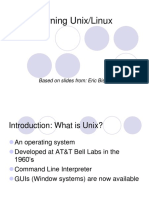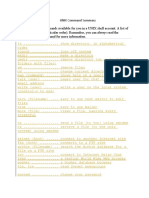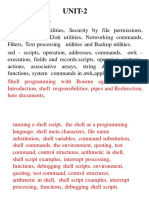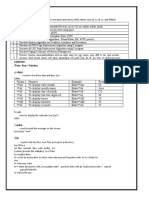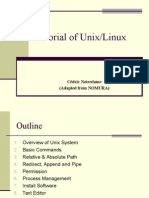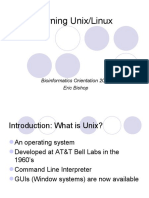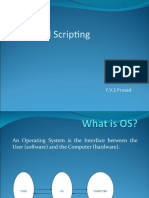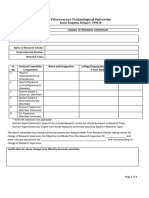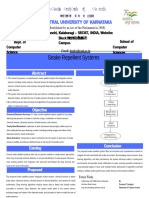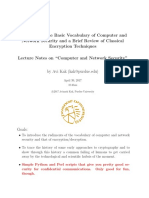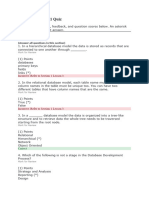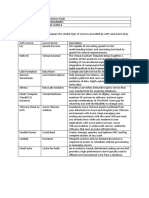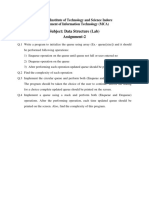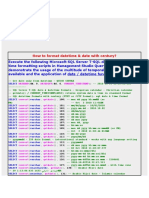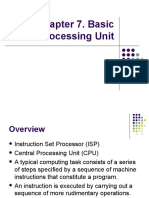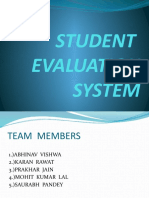0% found this document useful (0 votes)
99 views84 pagesModule 3
This document provides an agenda for teaching an introduction to the Unix file system and commands. It covers the Unix file system structure, file types, navigation commands like pwd, ls, cd and file manipulation commands like cp, mv, rm. It also discusses permissions with chmod and umask. The last section introduces the vi text editor. The overall content is an introduction to the Unix command line and file system for beginners.
Uploaded by
Poornima EgCopyright
© © All Rights Reserved
We take content rights seriously. If you suspect this is your content, claim it here.
Available Formats
Download as PPT, PDF, TXT or read online on Scribd
0% found this document useful (0 votes)
99 views84 pagesModule 3
This document provides an agenda for teaching an introduction to the Unix file system and commands. It covers the Unix file system structure, file types, navigation commands like pwd, ls, cd and file manipulation commands like cp, mv, rm. It also discusses permissions with chmod and umask. The last section introduces the vi text editor. The overall content is an introduction to the Unix command line and file system for beginners.
Uploaded by
Poornima EgCopyright
© © All Rights Reserved
We take content rights seriously. If you suspect this is your content, claim it here.
Available Formats
Download as PPT, PDF, TXT or read online on Scribd
/ 84