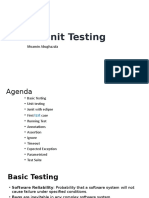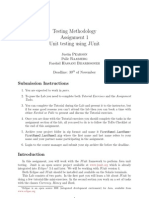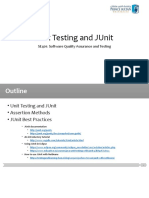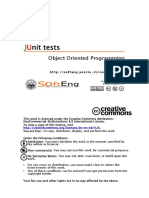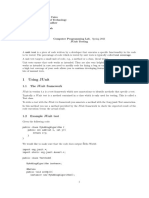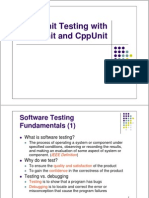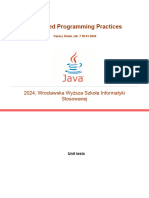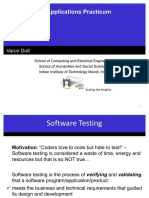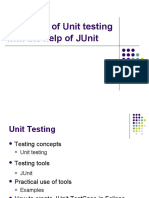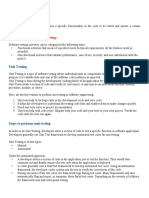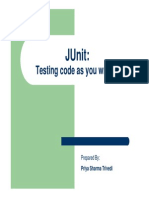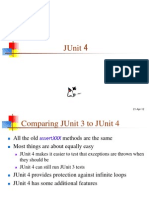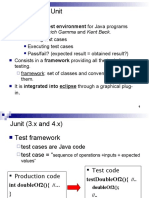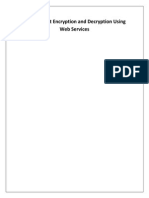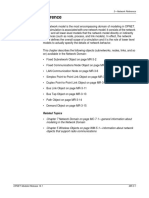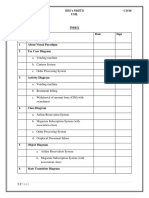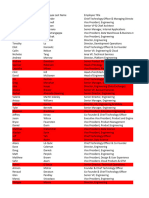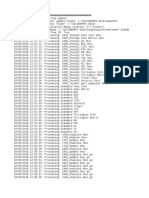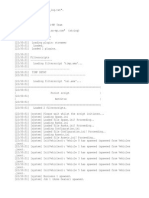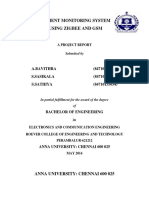0% found this document useful (0 votes)
31 views68 pagesCH 03
This document discusses testing strategies and the JUnit testing framework. It covers different types of testing like unit testing, integration testing, and black-box vs white-box testing. It emphasizes the importance of testing all paths through code. It also introduces concepts like stubs, drivers, preconditions and postconditions. Finally, it provides an example of how to write JUnit tests to test a method that searches an array, testing different cases like when the target is found, not found, or there are multiple matches.
Uploaded by
ajax12developerCopyright
© © All Rights Reserved
We take content rights seriously. If you suspect this is your content, claim it here.
Available Formats
Download as PPTX, PDF, TXT or read online on Scribd
0% found this document useful (0 votes)
31 views68 pagesCH 03
This document discusses testing strategies and the JUnit testing framework. It covers different types of testing like unit testing, integration testing, and black-box vs white-box testing. It emphasizes the importance of testing all paths through code. It also introduces concepts like stubs, drivers, preconditions and postconditions. Finally, it provides an example of how to write JUnit tests to test a method that searches an array, testing different cases like when the target is found, not found, or there are multiple matches.
Uploaded by
ajax12developerCopyright
© © All Rights Reserved
We take content rights seriously. If you suspect this is your content, claim it here.
Available Formats
Download as PPTX, PDF, TXT or read online on Scribd
/ 68