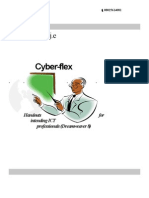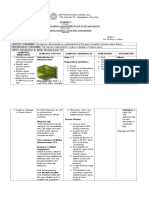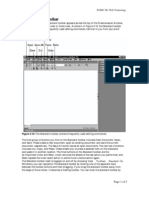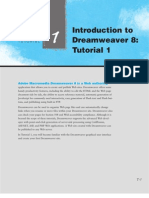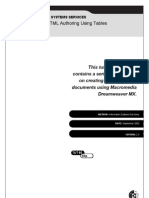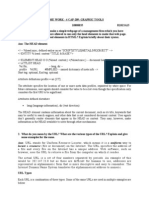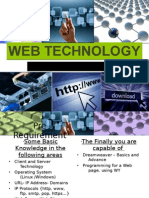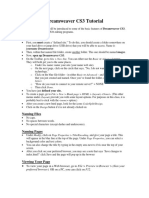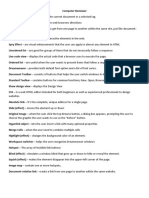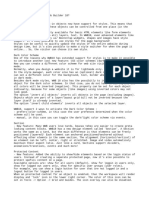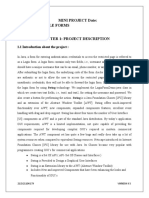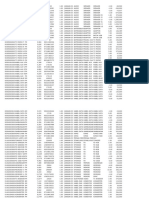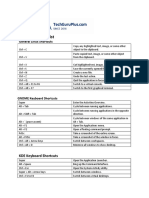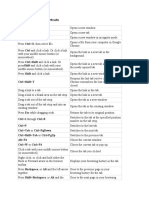0% found this document useful (0 votes)
59 views12 pagesPresentation COMP8 Week 2
This document provides instructions on how to use Adobe Dreamweaver, including how to choose a color theme, show or hide windows, and close the program. It describes the Dreamweaver workspace and main components like the menu bar, document tabs, panels, and views. It also provides step-by-step processes for choosing a color theme, opening or hiding windows, and exiting the Dreamweaver program.
Uploaded by
jessa mae bagay arzagaCopyright
© © All Rights Reserved
We take content rights seriously. If you suspect this is your content, claim it here.
Available Formats
Download as PPTX, PDF, TXT or read online on Scribd
0% found this document useful (0 votes)
59 views12 pagesPresentation COMP8 Week 2
This document provides instructions on how to use Adobe Dreamweaver, including how to choose a color theme, show or hide windows, and close the program. It describes the Dreamweaver workspace and main components like the menu bar, document tabs, panels, and views. It also provides step-by-step processes for choosing a color theme, opening or hiding windows, and exiting the Dreamweaver program.
Uploaded by
jessa mae bagay arzagaCopyright
© © All Rights Reserved
We take content rights seriously. If you suspect this is your content, claim it here.
Available Formats
Download as PPTX, PDF, TXT or read online on Scribd
/ 12