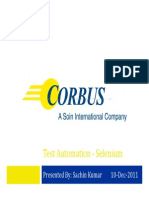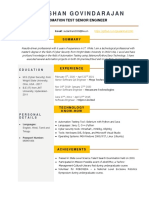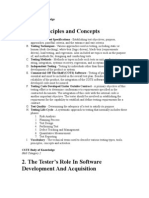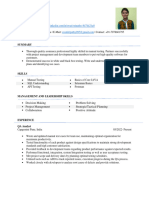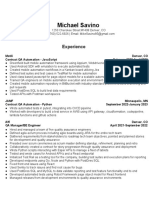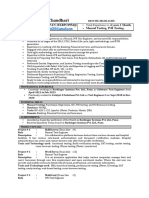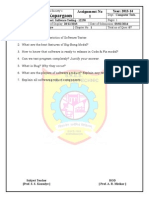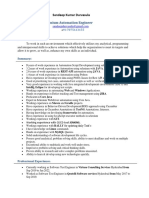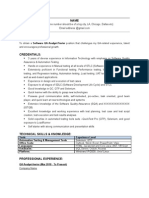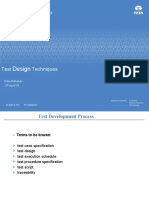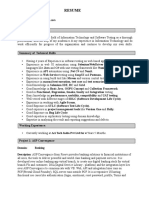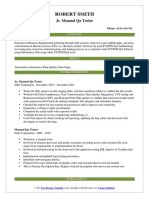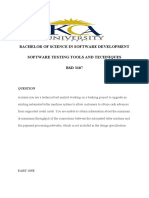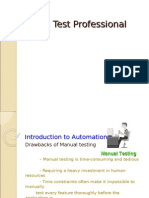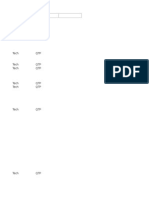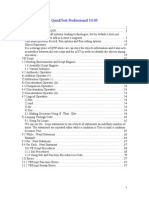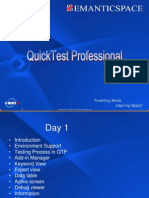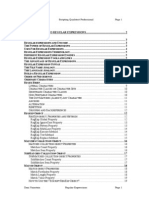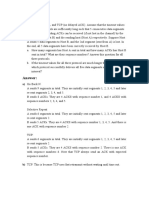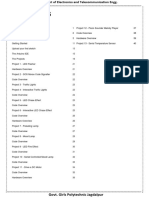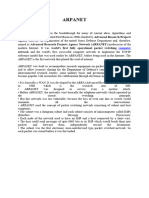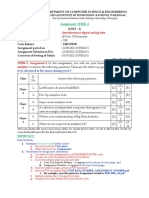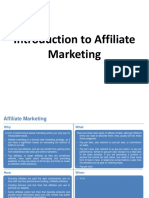100% found this document useful (1 vote)
376 views89 pagesQTP - Automation Testing Training
The document provides an introduction to automation testing and QuickTest Professional (QTP). It discusses the benefits of automated testing over manual testing such as being faster, more reliable, and repeatable. It then covers QTP in more detail, describing its features such as the object repository, active screen technology, keyword and expert views, checkpoints, and data-driven testing capabilities. Finally, it discusses the automated testing process in QTP which involves creating scripts, executing them, and analyzing results.
Uploaded by
api-3817447Copyright
© Attribution Non-Commercial (BY-NC)
We take content rights seriously. If you suspect this is your content, claim it here.
Available Formats
Download as PPT, PDF, TXT or read online on Scribd
100% found this document useful (1 vote)
376 views89 pagesQTP - Automation Testing Training
The document provides an introduction to automation testing and QuickTest Professional (QTP). It discusses the benefits of automated testing over manual testing such as being faster, more reliable, and repeatable. It then covers QTP in more detail, describing its features such as the object repository, active screen technology, keyword and expert views, checkpoints, and data-driven testing capabilities. Finally, it discusses the automated testing process in QTP which involves creating scripts, executing them, and analyzing results.
Uploaded by
api-3817447Copyright
© Attribution Non-Commercial (BY-NC)
We take content rights seriously. If you suspect this is your content, claim it here.
Available Formats
Download as PPT, PDF, TXT or read online on Scribd
/ 89