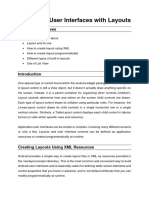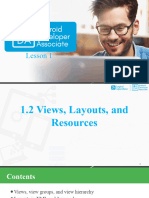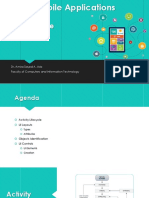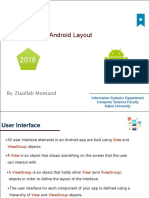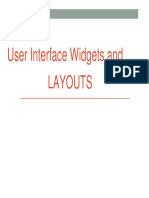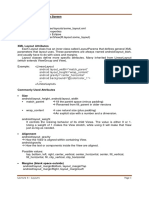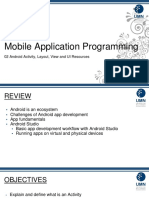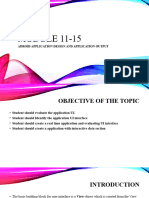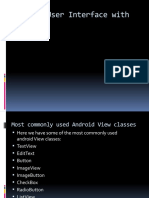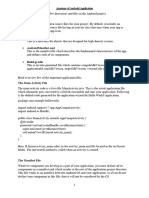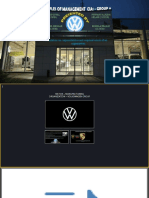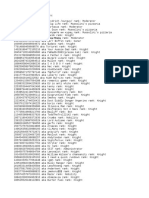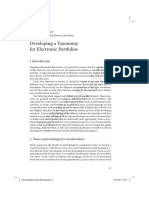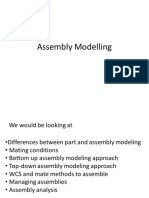0% found this document useful (0 votes)
22 views64 pagesPK-Android User Interface
The document discusses Android user interface views and layouts. It defines what views are and common view types like buttons, text fields and images. It describes how views can be defined in XML layout files or programmatically in Java code. It also covers different types of layouts like linear, relative, grid and constraint layouts for organizing views.
Uploaded by
Renaldy P. PrasetyaCopyright
© © All Rights Reserved
We take content rights seriously. If you suspect this is your content, claim it here.
Available Formats
Download as PPTX, PDF, TXT or read online on Scribd
0% found this document useful (0 votes)
22 views64 pagesPK-Android User Interface
The document discusses Android user interface views and layouts. It defines what views are and common view types like buttons, text fields and images. It describes how views can be defined in XML layout files or programmatically in Java code. It also covers different types of layouts like linear, relative, grid and constraint layouts for organizing views.
Uploaded by
Renaldy P. PrasetyaCopyright
© © All Rights Reserved
We take content rights seriously. If you suspect this is your content, claim it here.
Available Formats
Download as PPTX, PDF, TXT or read online on Scribd
/ 64