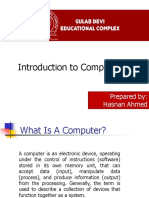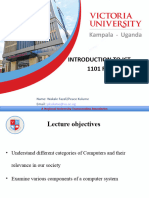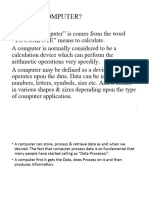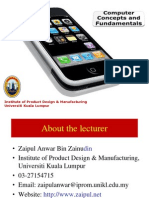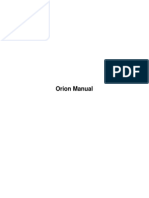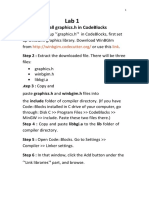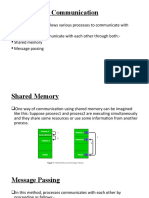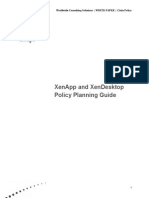0% found this document useful (0 votes)
77 views80 pagesIntroduction To Computers - Final
Introduction to computers and how computers are described.
It contains most important info about computers
It also has good notes.
Uses of computers to people
Effects of computers with illustrations
It has introduction., types and classification of computers
Uploaded by
nalumenyashakirahCopyright
© © All Rights Reserved
We take content rights seriously. If you suspect this is your content, claim it here.
Available Formats
Download as PPT, PDF, TXT or read online on Scribd
0% found this document useful (0 votes)
77 views80 pagesIntroduction To Computers - Final
Introduction to computers and how computers are described.
It contains most important info about computers
It also has good notes.
Uses of computers to people
Effects of computers with illustrations
It has introduction., types and classification of computers
Uploaded by
nalumenyashakirahCopyright
© © All Rights Reserved
We take content rights seriously. If you suspect this is your content, claim it here.
Available Formats
Download as PPT, PDF, TXT or read online on Scribd
/ 80