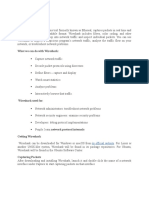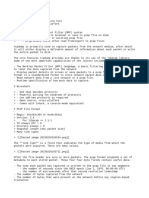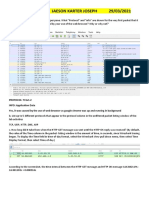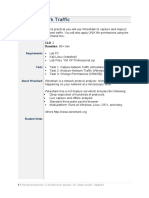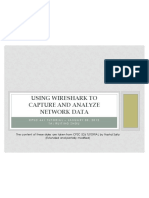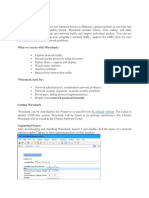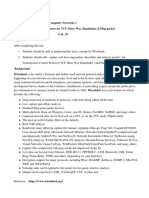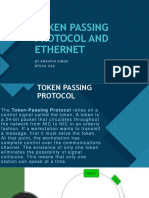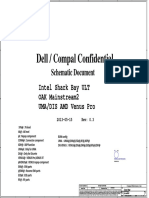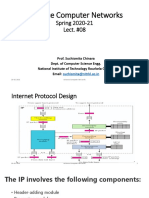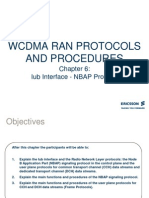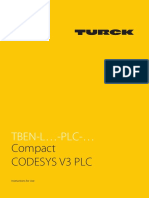0% found this document useful (0 votes)
109 views30 pagesChapter1 - Wireshark Tutorial
Uploaded by
Ashish RaghavCopyright
© © All Rights Reserved
We take content rights seriously. If you suspect this is your content, claim it here.
Available Formats
Download as PPTX, PDF, TXT or read online on Scribd
0% found this document useful (0 votes)
109 views30 pagesChapter1 - Wireshark Tutorial
Uploaded by
Ashish RaghavCopyright
© © All Rights Reserved
We take content rights seriously. If you suspect this is your content, claim it here.
Available Formats
Download as PPTX, PDF, TXT or read online on Scribd
/ 30