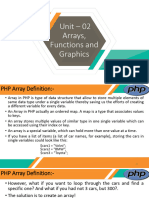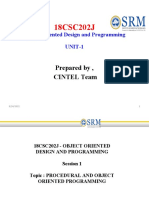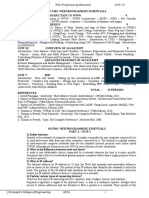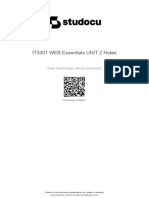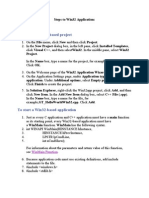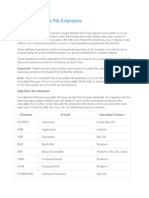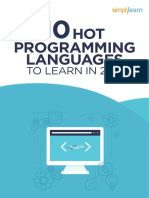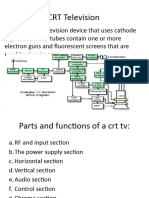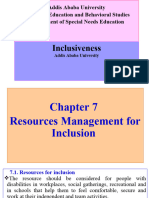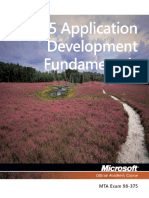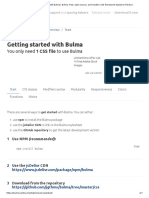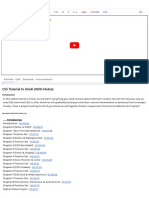0% found this document useful (0 votes)
71 views149 pagesIntroduction To Cascading Style Sheet Part III
Introduction to Cascading Style Sheet(CSS)
Uploaded by
nat yesuCopyright
© © All Rights Reserved
We take content rights seriously. If you suspect this is your content, claim it here.
Available Formats
Download as PPTX, PDF, TXT or read online on Scribd
0% found this document useful (0 votes)
71 views149 pagesIntroduction To Cascading Style Sheet Part III
Introduction to Cascading Style Sheet(CSS)
Uploaded by
nat yesuCopyright
© © All Rights Reserved
We take content rights seriously. If you suspect this is your content, claim it here.
Available Formats
Download as PPTX, PDF, TXT or read online on Scribd
/ 149