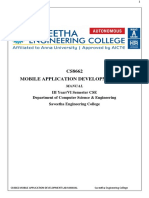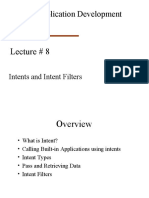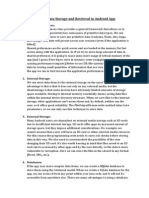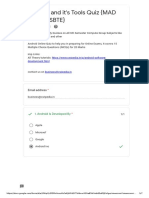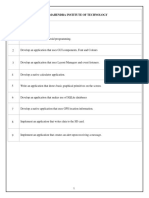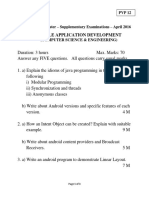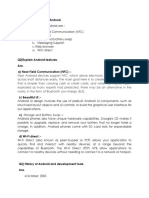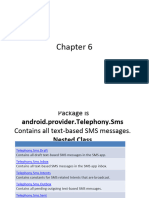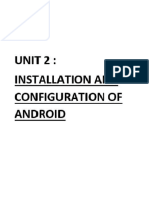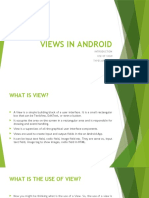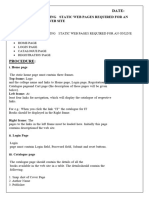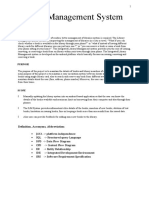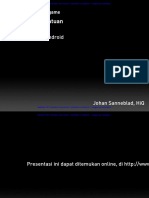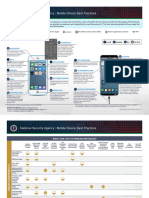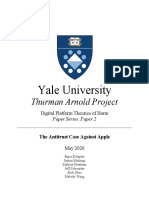0% found this document useful (0 votes)
611 views47 pagesMobile Application Development
Introduction to Android: The Android Platform, Android SDK, Eclipse Installation,
Android Installation, building you First Android application, Understanding
Anatomy of Android Application, Android Manifest file
Uploaded by
vijayalakshmisCopyright
© © All Rights Reserved
We take content rights seriously. If you suspect this is your content, claim it here.
Available Formats
Download as PPTX, PDF, TXT or read online on Scribd
0% found this document useful (0 votes)
611 views47 pagesMobile Application Development
Introduction to Android: The Android Platform, Android SDK, Eclipse Installation,
Android Installation, building you First Android application, Understanding
Anatomy of Android Application, Android Manifest file
Uploaded by
vijayalakshmisCopyright
© © All Rights Reserved
We take content rights seriously. If you suspect this is your content, claim it here.
Available Formats
Download as PPTX, PDF, TXT or read online on Scribd
/ 47