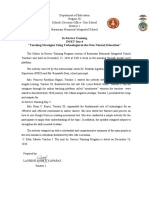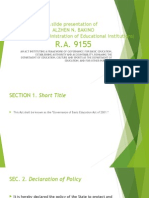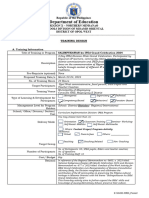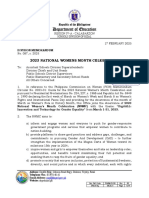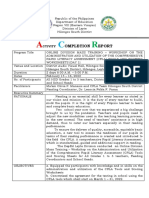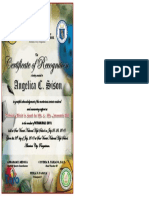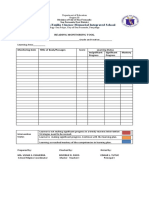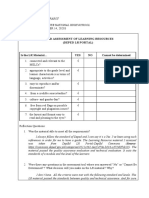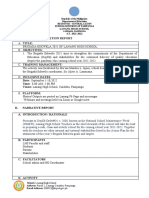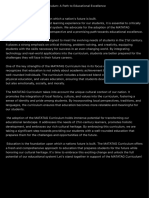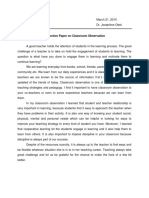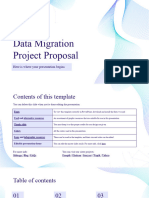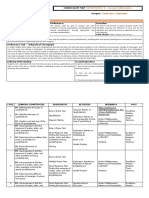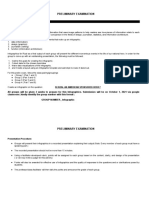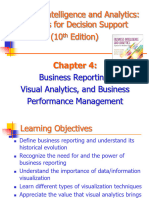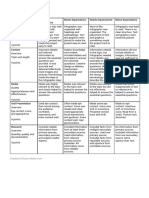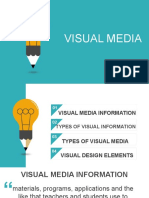100% found this document useful (1 vote)
402 views28 pagesIntegrating Tech in Teaching
Uploaded by
Grace PosoCopyright
© © All Rights Reserved
We take content rights seriously. If you suspect this is your content, claim it here.
Available Formats
Download as PPTX, PDF, TXT or read online on Scribd
100% found this document useful (1 vote)
402 views28 pagesIntegrating Tech in Teaching
Uploaded by
Grace PosoCopyright
© © All Rights Reserved
We take content rights seriously. If you suspect this is your content, claim it here.
Available Formats
Download as PPTX, PDF, TXT or read online on Scribd
/ 28