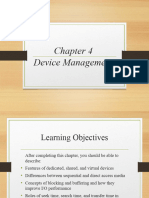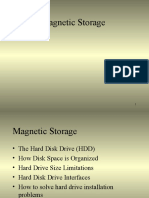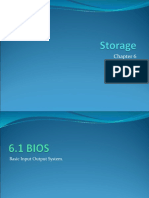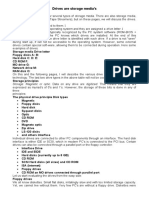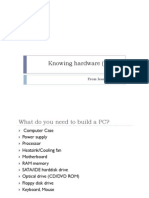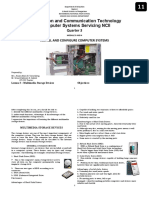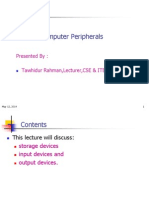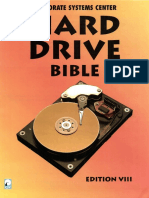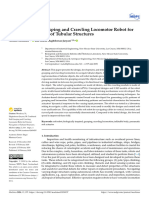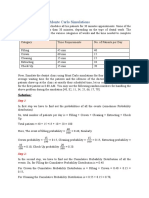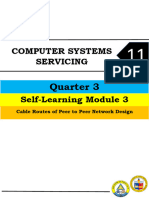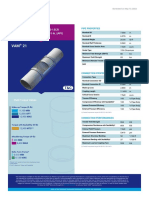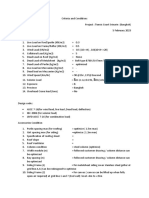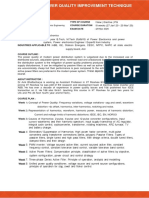Chapter Overview
CD-ROM and DVD Drives
Advanced Hard Disk Drives
SCSI Drives
1
�Advantages of CD-ROM and DVD
Drives
Large storage capacities
Portability
Data cannot be changed
Sturdiness
Special capabilities
Low cost
High speed
2
�CD-ROM vs. Hard Disk Drives
There is no physical contact between
the CD-ROM and the reading device.
Storage tracks allow more data storage.
Hard disks are less expensive and
getting larger.
Optical devices are used for archiving.
Data is written to a CD-ROM by creating
pits and lands on the CD surface.
3
�DVD: A Super CD-ROM
Alternative
DVD-ROM: read only; holds up to 17 GB
of data
DVD video: 4.7 GB; holds up to 135
minutes of video
DVD-R: recordable; holds up to 3.95 GB
of data per side
DVD-RAM/RW: slow gaining acceptance
because of incompatibilities
4
�Connecting CD-ROM and DVD
Drives
Adapter boards: Enhanced Integrated
Drive Electronics (EIDE) or Small
Computer System Interface (SCSI)
Sound cards with CD controller on board
SCSI host adapter
EIDE connector
5
�Audio Capability and Access
Time
CD-ROM ISO Yellow Book standard
International Organization for
Standardization (ISO) 9660 standard
Two important values:
Data transfer rate
Mean access time
6
�Installing CD-ROM and DVD
Drives
7
�Controller Cards
Select the controller card before buying
the CD-ROM.
Use a secondary Integrated Device
Electronics (IDE) controller on the
motherboard.
Ensure a proper connection.
8
�Installing an Internal Drive
Mount an internal drive in a computer with
an open bay for a 5.25-inch disk drive.
Have the necessary tools and parts on
hand.
Connect two cables: one flat ribbon cable
for data and one power cable.
Check the documentation to connect the
DVD drive correctly.
For SCSI drives, set the correct SCSI ID
and properly terminate the chain.
9
�Software Setup
10
�Multimedia
Multimedia presents graphics, data, sound,
and video in an integrated way.
The Microsoft Multimedia PC Marketing
Council, now the Multimedia PC Working
Group, generates standards for multimedia
computers.
The current standard, MPC Level 3 (MPC3),
sets several minimum requirements.
Video-capture software provides the
interface for importing, exporting, and
editing video formats.
11
�Limitations of Early Hard Disk
Drives
The ST-506 interface developed by
Seagate Technologies is now obsolete.
The IDE/ATA standard is limited to 528
MB and supports hard disk drives only.
12
�EIDE Improvements
Supports up to four hard disk drives–two
on each controller
Provides faster data transfer rates
Supports CD-ROM, tape, and Zip drives
13
�The 528-MB Limit
14
�EIDE–Four Major Upgrades
Logical block addressing (LBA)
Programmed Input/Output (PIO) modes
Industry standard command sets
Use of IRQ15 and I/O address 170h
15
�Overcoming the 528-MB Barrier
Before LBA: capacity = cylinders
heads sectors per track
After LBA: cylinders = capacity / (heads
sectors per track)
16
�Other Methods of Overcoming
the 528-MB Barrier
Enhanced CHS translation
Fast ATA
Logical CHS and physical CHS
Direct memory access (DMA) transfer
17
�Breaking the 8.4-GB Barrier
Upgrade the system basic input/output
system (BIOS).
Install a hard disk drive with interrupt
13h support.
Use a software program from the drive
maker.
18
�Ultra DMA
Ultra DMA/33 can be used on Pentium
motherboards.
Ultra DMA/66 doubles the speed of Ultra
DMA/33.
19
�Installing EIDE Drives
20
�Other Drive Settings
Multiple block reads
32-bit disk access
21
�SCSI-1, SCSI-2, and Fast SCSI-2
SCSI-1 supported up to seven devices
on a chain.
SCSI-2 could address optical drives,
tape drives, and scanners.
Fast SCSI-2 doubled the transfer rate
from 5 MB per second to 10 MB per
second.
22
�SCSI-3
High performance
Plug and Play installation
Simple expansion
Advanced management tools
SCAM (SCSI configured auto-magically)
support
Connect/disconnect command
Tag command queuing
23
�SCSI and Ultra DMA/IDE
Comparison
24
�Noise and SCSI
Any electrical signal other than data is
noise.
Noise spread through power cables is
common-mode noise.
Single-ended devices are vulnerable to
common-mode noise.
Differential-ended devices reject
common-mode noise.
25
�Troubleshooting a Device
Conflict
Load only device drivers for the SCSI
device.
Use the F8 key.
Try the /? option with the device driver
executable.
Look in the device documentation.
Find the latest drivers.
If no solution works, choose between the
devices or go to a multiple boot
configuration.
26
�Costs and Benefits of SCSI
SCSI costs more than IDE.
The cost may be justified in certain
high-end environments.
27
�Setting Up a SCSI Subsystem
1. Install the host adapter.
2. Set the SCSI IDs, termination, and
cabling.
3. Power up one device at a time and
check for problems.
4. Load the operating system, drivers,
and SCSI software.
28
�Setting SCSI IDs
The host adapter is typically set to 7.
There is no mandated order.
The host adapter manufacturer may
preset the ID.
The logical unit number (LUN) is used to
support more than one device per ID.
29
�Termination
Termination prevents signal reflection.
Newer SCSI devices use active termination;
older SCSI devices use passive termination.
Termination is typically built in, but some
devices require manual termination.
Both ends of the chain must be terminated,
and devices in between must not be
terminated.
Most new SCSI devices set termination
automatically.
30
�Chapter Summary
CD-ROMs provide durable, removable
storage for archiving.
Newer CD-ROM technology provides
multimedia support.
DVD is an extension of CD-ROM technology.
DVD can be used to store multiple formats.
EIDE and Ultra DMA/IDE drives solve earlier
drive problems.
SCSI drives offer performance and
reliability benefits.
31