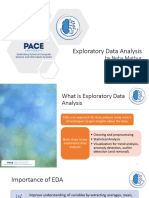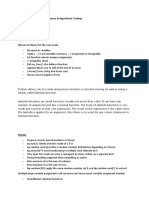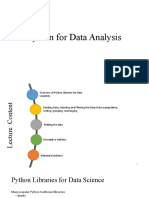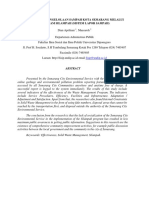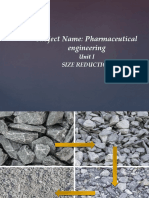0% found this document useful (0 votes)
44 views32 pages2,3. Introduction Pandas & Matplotlib
The document provides an introduction to the Pandas library for data analysis and manipulation in Python, covering its core features, data structures, and basic operations. It also introduces Matplotlib for data visualization, detailing various plot types and customization options. Hands-on examples with code are included for both libraries to facilitate understanding and practical application.
Uploaded by
roqia.nasimzada12Copyright
© © All Rights Reserved
We take content rights seriously. If you suspect this is your content, claim it here.
Available Formats
Download as PPTX, PDF, TXT or read online on Scribd
0% found this document useful (0 votes)
44 views32 pages2,3. Introduction Pandas & Matplotlib
The document provides an introduction to the Pandas library for data analysis and manipulation in Python, covering its core features, data structures, and basic operations. It also introduces Matplotlib for data visualization, detailing various plot types and customization options. Hands-on examples with code are included for both libraries to facilitate understanding and practical application.
Uploaded by
roqia.nasimzada12Copyright
© © All Rights Reserved
We take content rights seriously. If you suspect this is your content, claim it here.
Available Formats
Download as PPTX, PDF, TXT or read online on Scribd
/ 32