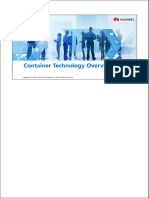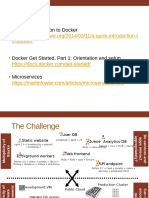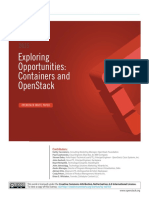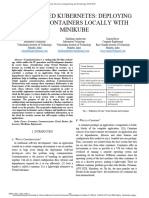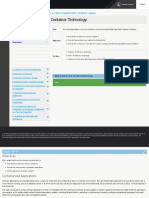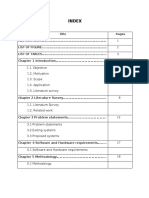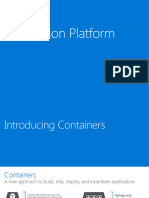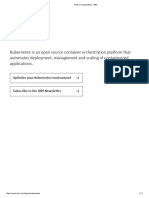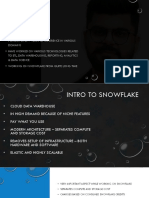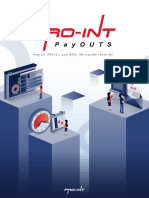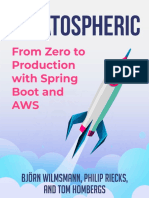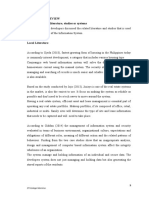0% found this document useful (0 votes)
35 views54 pagesCPNT217 - 12. Using Containers in Virtualization
Containers are lightweight bundles of applications and their dependencies that share the host operating system's kernel, allowing for faster startup times and more efficient resource utilization compared to virtual machines. The document traces the history of container technology from Unix's chroot to modern solutions like Docker and Kubernetes, highlighting their benefits in application development, resource efficiency, and workload portability. It also contrasts the pros and cons of containers versus virtual machines, emphasizing the advantages of containers in modern application architectures and DevOps practices.
Uploaded by
Pragunya WadhwaCopyright
© © All Rights Reserved
We take content rights seriously. If you suspect this is your content, claim it here.
Available Formats
Download as PPTX, PDF, TXT or read online on Scribd
0% found this document useful (0 votes)
35 views54 pagesCPNT217 - 12. Using Containers in Virtualization
Containers are lightweight bundles of applications and their dependencies that share the host operating system's kernel, allowing for faster startup times and more efficient resource utilization compared to virtual machines. The document traces the history of container technology from Unix's chroot to modern solutions like Docker and Kubernetes, highlighting their benefits in application development, resource efficiency, and workload portability. It also contrasts the pros and cons of containers versus virtual machines, emphasizing the advantages of containers in modern application architectures and DevOps practices.
Uploaded by
Pragunya WadhwaCopyright
© © All Rights Reserved
We take content rights seriously. If you suspect this is your content, claim it here.
Available Formats
Download as PPTX, PDF, TXT or read online on Scribd
/ 54