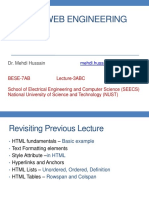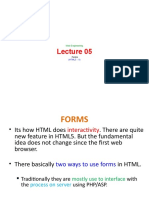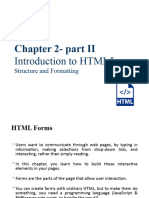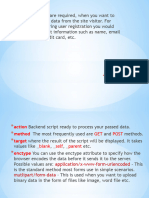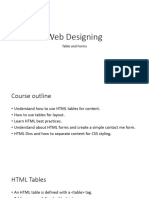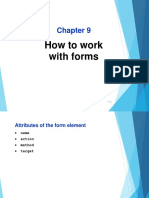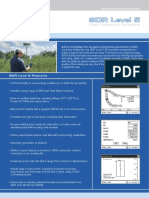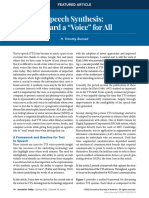0% found this document useful (0 votes)
14 views53 pagesHTML Forms
The document provides an overview of HTML forms, detailing their purpose in collecting user information and the various input types available, such as text fields, checkboxes, and buttons. It outlines the syntax and examples for different form elements, including email, date, and range inputs. Additionally, it discusses HTML layout and responsive design principles for creating visually appealing and adaptable web pages.
Uploaded by
ELAKKIYA SCopyright
© © All Rights Reserved
We take content rights seriously. If you suspect this is your content, claim it here.
Available Formats
Download as PPTX, PDF, TXT or read online on Scribd
0% found this document useful (0 votes)
14 views53 pagesHTML Forms
The document provides an overview of HTML forms, detailing their purpose in collecting user information and the various input types available, such as text fields, checkboxes, and buttons. It outlines the syntax and examples for different form elements, including email, date, and range inputs. Additionally, it discusses HTML layout and responsive design principles for creating visually appealing and adaptable web pages.
Uploaded by
ELAKKIYA SCopyright
© © All Rights Reserved
We take content rights seriously. If you suspect this is your content, claim it here.
Available Formats
Download as PPTX, PDF, TXT or read online on Scribd
/ 53